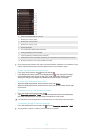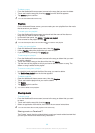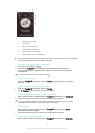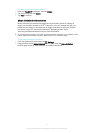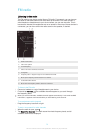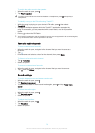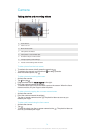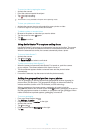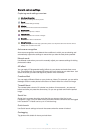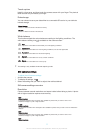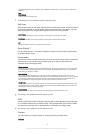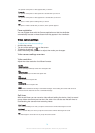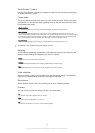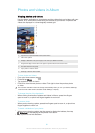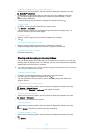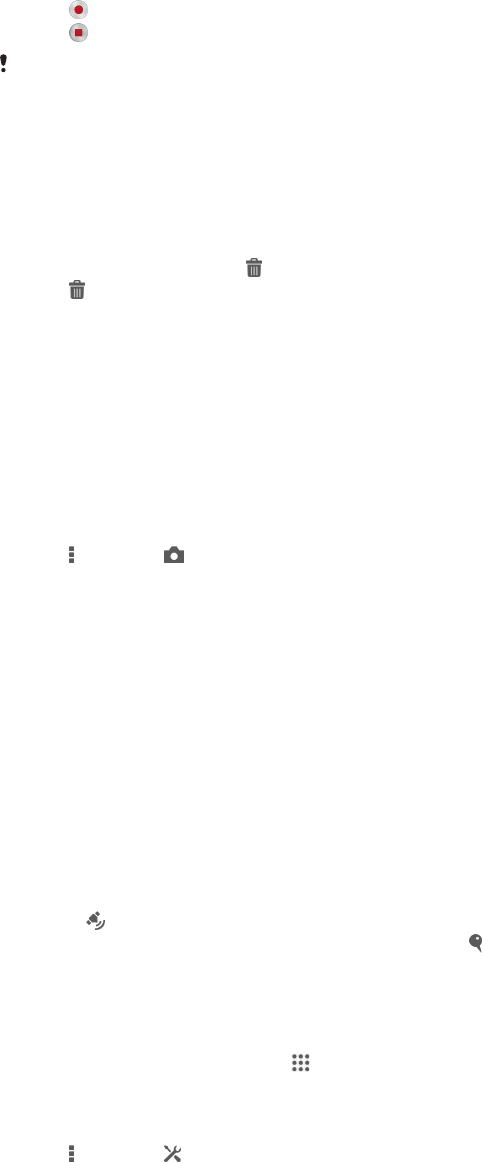
To record a video by tapping the screen
1
Activate the camera.
2
Point the camera towards the subject.
3
Tap to start recording.
4
Tap to stop recording.
This function is only available in Superior auto capturing mode.
To view your photos and videos
1
Activate the camera, then tap a thumbnail to open a photo or video.
2
Flick left or right to view your photos and videos.
To delete a photo or recorded video
1
Browse to the photo or video that you want to delete.
2
Tap the screen to make
appear.
3
Tap .
4
Tap Delete to confirm.
Using Smile Shutter™ to capture smiling faces
Use Smile Shutter™ technology to photograph a face just as it smiles. The camera
detects up to five faces and selects one face for smile detection and auto focus.
When the selected face smiles, the camera automatically takes a photo.
To turn on Smile Shutter™
1
Activate the camera.
2
Tap
, then tap
3
Tap Smile Shutter and select a smile level.
To take a photo using Smile Shutter™
1
When the camera is open and Smile Shutter™ is turned on, point the camera
at your subject. The camera selects which face to focus on.
2
The face selected appears inside a coloured frame and the photo is taken
automatically.
3
If no smile is detected, tap the screen to take the photo manually.
Adding the geographical position to your photos
Turn on geotagging to add the approximate geographical location (a geotag) to
photos when you take them. The geographical location is determined either by
wireless networks (mobile or Wi-Fi® networks) or GPS technology.
When
appears on the camera screen, geotagging is turned on but the
geographical position has not been found. When appears, geotagging is turned on
and the geographical location is available, so your photo can get geotagged. When
neither of these two symbols appears, geotagging is turned off.
To turn on geotagging
1
From your Home screen, tap
.
2
Tap Settings > Location.
3
Drag the slider beside Location to the right.
4
Activate the camera.
5
Tap
, then tap .
6
Drag the slider beside Geotagging to the right.
7
Tap OK.
75
This is an Internet version of this publication. © Print only for private use.