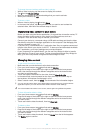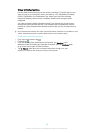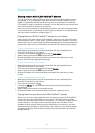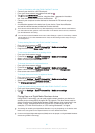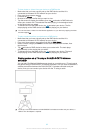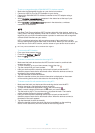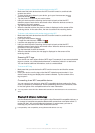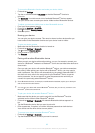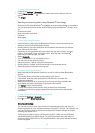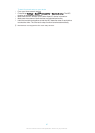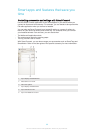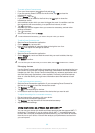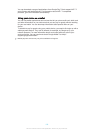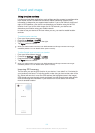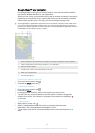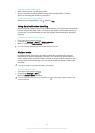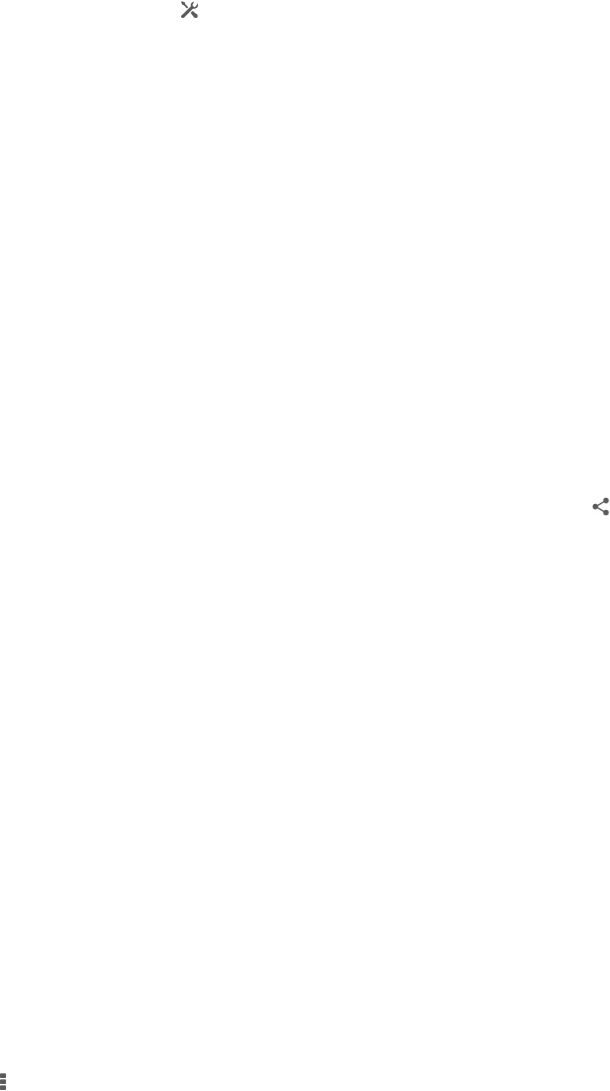
To unpair a Bluetooth
®
device
1
Find and tap Settings > Bluetooth.
2
Under Paired devices, tap beside the name of the device that you want to
unpair.
3
Tap Unpair.
Sending and receiving items using Bluetooth
®
technology
Share items with other Bluetooth
®
compatible devices such as phones or computers.
You can send and receive several kinds of items using the Bluetooth
®
function, such
as:
•
Photos and videos
•
Music and other audio files
•
Contacts
•
Web pages
To send items using Bluetooth
®
1
Receiving device: Make sure the Bluetooth
®
function is turned on and that the
device is visible to other Bluetooth
®
devices.
2
Sending device: Open the application which contains the item that you want to
send, and scroll to the item.
3
Depending on the application and on the item that you want to send, you may
need to, for example, touch and hold the item, open the item, and press
.
Other ways to send an item may exist.
4
Select Bluetooth.
5
Turn on Bluetooth
®
if you are asked to do so.
6
Tap the name of the receiving device.
7
Receiving device: If asked, accept the connection.
8
Sending device: If asked, confirm the transfer to the receiving device.
9
Receiving device: Accept the incoming item.
To receive items using Bluetooth
®
1
Make sure that the Bluetooth
®
function is on and is visible to other Bluetooth
®
devices.
2
The sending device now starts sending data to your device.
3
If prompted, enter the same passcode on both devices, or confirm the
suggested passcode.
4
When you are notified of an incoming file to your device, drag the status bar
downwards and tap the notification to accept the file transfer.
5
Tap Accept to start the file transfer.
6
To view the progress of the transfer, drag the status bar downwards.
7
To open a received item, drag the status bar downwards and tap the relevant
notification.
To view files you have received using Bluetooth®
1
Find and tap Settings > Bluetooth.
2
Press
and select Show received files.
One-touch setup
You can use the One-touch setup function to automatically launch the setup of
several features that work wirelessly between two Xperia™ devices. For example, you
can use One-touch setup to launch the configuration of basic settings for Screen
mirroring and Xperia Link™.
The One-touch setup function is activated using NFC. Other one-touch features
include Bluetooth® and Media Server. For more information about the setup of
Screen mirroring, Media Server, NFC and Bluetooth®, refer to the relevant sections
of the User guide.
96
This is an Internet version of this publication. © Print only for private use.