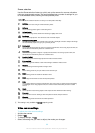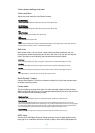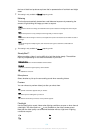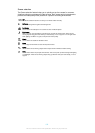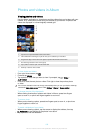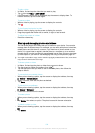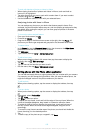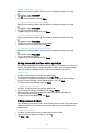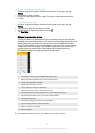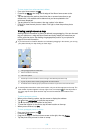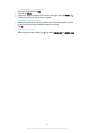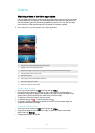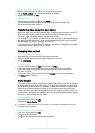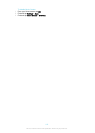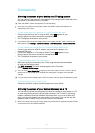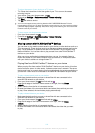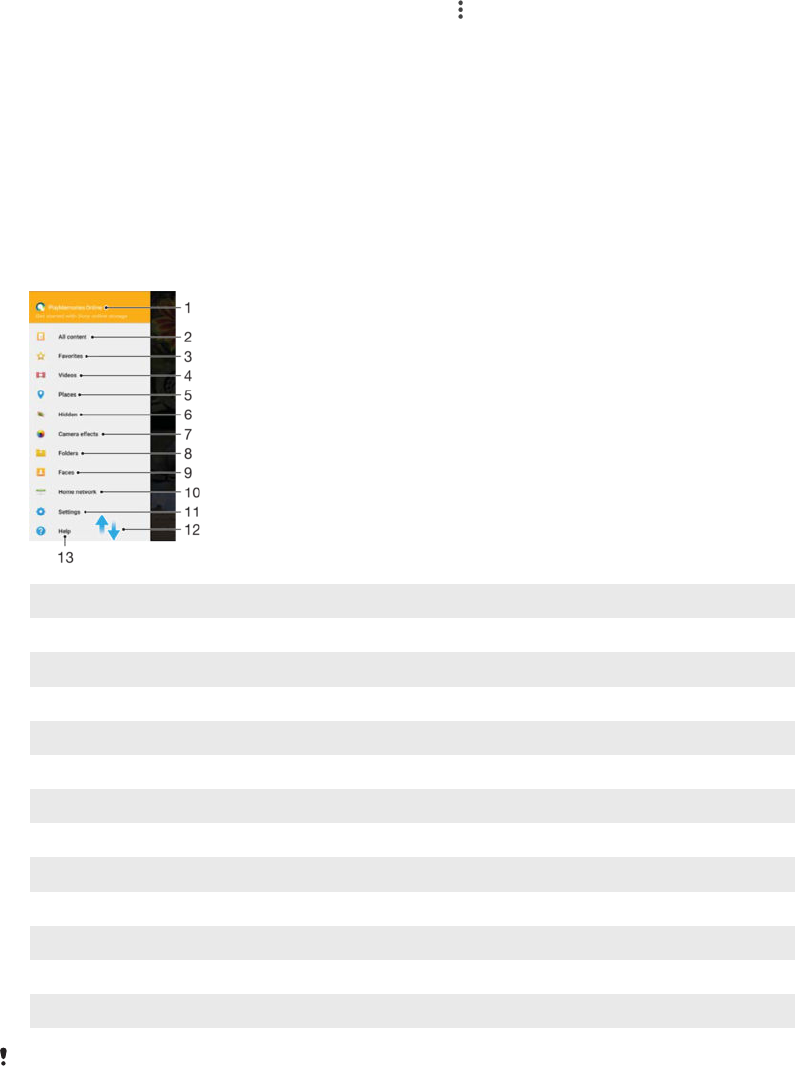
To view your hidden photos and videos
1
In Album, drag the left edge of the Album home screen to the right, then tap
Hidden.
2
Tap a photo or video to view it.
3
Flick left to view the next photo or video. Flick right to view the previous photo
or video.
To unhide a photo or video
1
In Album, drag the left edge of the Album home screen to the right, then tap
Hidden.
2
Tap a photo or video that you want to unhide.
3
Tap the screen to display the toolbars, then tap
.
4
Tap Don't hide.
Album home screen menu
Through the Album home screen menu you can browse to all your photo albums,
including photos and videos taken by your device's camera using special effects, as
well as content that you share online via services such as PlayMemories Online,
Picasa™ and Facebook. Once you are logged in to such services, you can manage
content and view online images. From the Album application, you can also add
geotags to photos, perform basic editing tasks, and use methods such as
Bluetooth® wireless technology and email to share content.
1 View photos and videos using the PlayMemories Online service
2 Return to the Album application home screen to view all content
3 View your favourite photos and videos
4 View all videos saved to your device
5 View your photos on a map or in Globe view
6 View photos and videos that you have hidden from view
7 View all photos and videos taken by your device's camera using special effects
8 View all photos and videos saved to your device in different folders
9 View all photos with faces
10 View photos and videos on devices in the same network
11 Open the settings menu for the Album application
12 Scroll up or down to view content
13 Open web support
The PlayMemories Online service is not available in all countries or regions.
107
This is an Internet version of this publication. © Print only for private use.