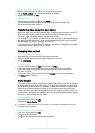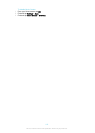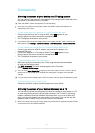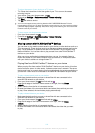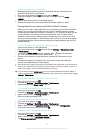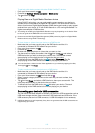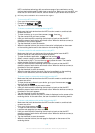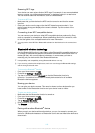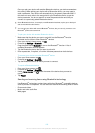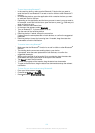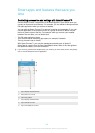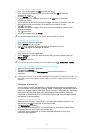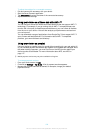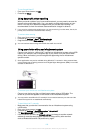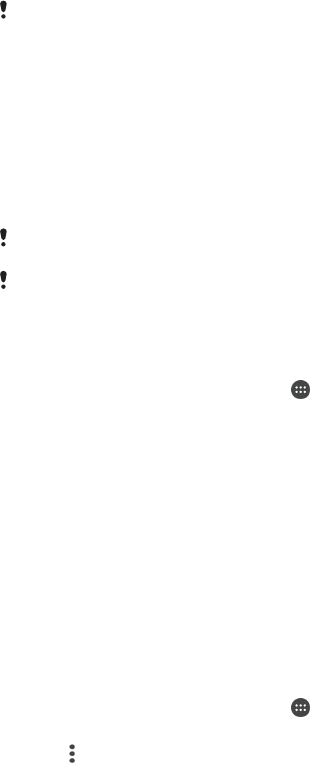
Scanning NFC tags
Your device can scan various kinds of NFC tags. For example, it can scan embedded
tags on a poster, on a billboard advertisement, or beside a product in a retail store.
You can receive additional information, such as a web address.
To scan an NFC tag
1
Make sure that your device has the NFC function turned on and that the screen
is active.
2
Place your device over the tag so that the NFC detection area touches it. Your
device scans the tag and displays the content collected. Tap the content of the
tag to open it.
Connecting to an NFC compatible device
You can connect your device to other NFC compatible devices produced by Sony,
such as a speaker or a headphone. When establishing this kind of connection, refer
to the User guide of the compatible device for more information.
You may need to have Wi-Fi® or Bluetooth® activated on both devices for the connection to
work.
Bluetooth® wireless technology
Use the Bluetooth® function to send files to other Bluetooth® compatible devices, or
to connect to handsfree accessories. Bluetooth® connections work better within 10
metres (33 feet), with no solid objects in between. In some cases you have to
manually pair your device with other Bluetooth® devices.
Interoperability and compatibility among Bluetooth® devices can vary.
If you are using a device with multiple users, each user can change the Bluetooth® settings,
and the changes affect all users.
To turn on the Bluetooth
®
function
1
From your Home screen, tap .
2
Find and tap Settings > Bluetooth.
3
Tap the on-off switch beside Bluetooth so that the Bluetooth
®
function is
turned on. Your device is now visible to nearby devices and a list of available
Bluetooth
®
devices appears.
Naming your device
You can give your device a name. This name is shown to other devices after you
have turned on the Bluetooth
®
function and your device is set to visible.
To give your device a name
1
Make sure that the Bluetooth
®
function is turned on.
2
From your Home screen, tap
.
3
Find and tap Settings > Bluetooth.
4
Tap > Rename this device.
5
Enter a name for your device.
6
Tap Rename.
Pairing with another Bluetooth
®
device
When you pair your device with another device, you can, for example, connect your
device to a Bluetooth
®
headset or a Bluetooth
®
car kit and use these other devices to
share music.
119
This is an Internet version of this publication. © Print only for private use.