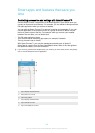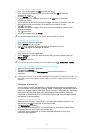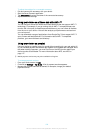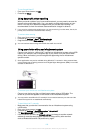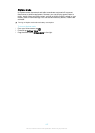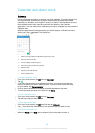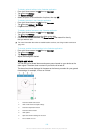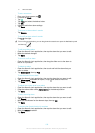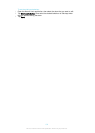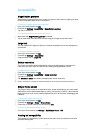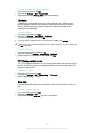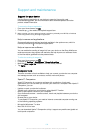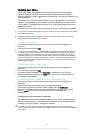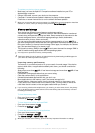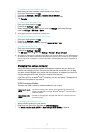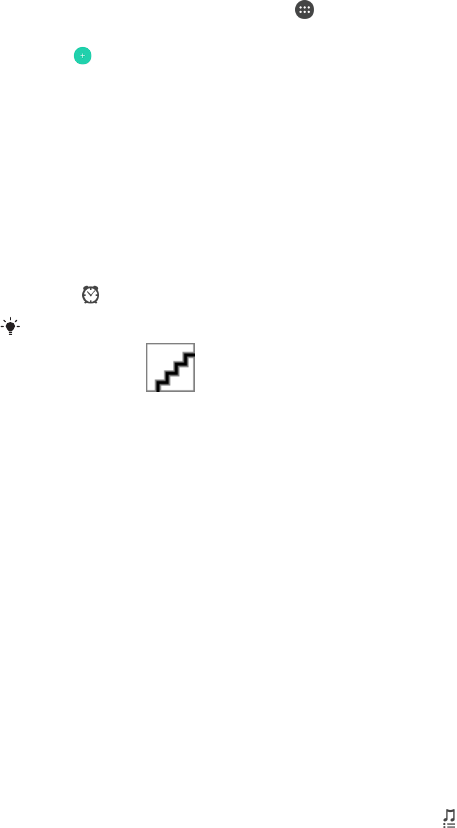
8 Add a new alarm
To set a new alarm
1
From your Home screen, tap .
2
Find and tap Clock.
3
Tap .
4
Tap Time and select the desired value.
5
Tap OK.
6
If desired, edit other alarm settings.
7
Tap Save.
To snooze an alarm when it sounds
•
Tap Snooze.
To turn off an alarm when it sounds
•
Drag
to the right.
To turn off a snoozed alarm, you can drag down the status bar to open the Notification panel
and then tap .
To edit an existing alarm
1
Open the Alarm & clock application, then tap the alarm that you want to edit.
2
Make the desired changes.
3
Tap Save.
To turn on or off an alarm
•
Open the Alarm & clock application, then drag the slider next to the alarm to
the on or off position.
To delete an alarm
1
Open the Alarm & clock application, then touch and hold the alarm that you
want to delete.
2
Tap Delete alarm, then tap Yes.
To set the sound for an alarm
1
Open the Alarm & clock application, then tap the alarm that you want to edit.
2
Tap Alarm sound and select an option, or tap
and select a music file.
3
Tap Done, then tap Save.
To adjust the volume level for an alarm
1
Open the Alarm & clock application, then tap the alarm that you want to edit.
2
Drag the volume slider under Alarm volume to the desired position.
3
Tap Save.
To set a recurring alarm
1
Open the Alarm & clock application, then tap the alarm that you want to edit.
2
Tap Repeat.
3
Mark the checkboxes for the relevant days, then tap OK.
4
Tap Save.
To activate the vibrate function for an alarm
1
Open the Alarm & clock application, then tap the alarm that you want to edit.
2
Mark the Vibrate checkbox.
3
Tap Save.
130
This is an Internet version of this publication. © Print only for private use.