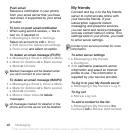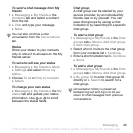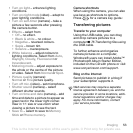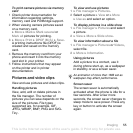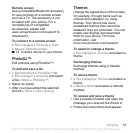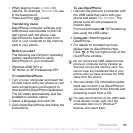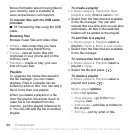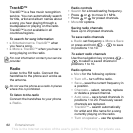T
h
is
is
th
e
In
te
rn
e
t v
e
rs
io
n
o
f th
e
u
s
e
r's
g
u
id
e
. ©
P
rin
t o
n
ly
fo
r p
riv
a
te
u
s
e
.
55Imaging
To print camera pictures via memory
card
1 Check printer documentation for
information regarding settings,
memory card and PictBridge support.
2 When viewing camera pictures saved
on a memory card,
} More } Mark } Mark several or
Mark all pictures for printing.
3 } More } Print } DPOF (M.S.) } Save.
A printing instructions file (DPOF) is
created and saved on the memory
card.
4 Remove the memory card from your
phone and insert it into the memory
card slot in your printer.
5 Follow instructions that may appear
on the printer and in printer
documentation.
Pictures and video clips
View and use pictures and video clips.
Handling pictures
View, add, edit or delete pictures in
the file manager. The number of
pictures you can save depends on the
size of the pictures. File types
supported are, for example, GIF,
JPEG, WBMP, BMP, PNG and SVG-
Tiny.
To view and use pictures
1 } File manager } Pictures.
2 Select a picture } View or } More
} Use as and select an option.
To display pictures in a slide show
1 } File manager } Pictures and select
a picture.
2 } View } More } Slide show.
To view information about a file
1 } File manager } Pictures or Videos,
select file.
2 } More } Information.
Using pictures
Add a picture to a contact, use it
during phone start-up, as a wallpaper
in standby or as a screen saver.
Screen saver
The screen saver is automatically
activated when the phone is idle for a
few seconds. After a few more
seconds, the screen saver changes to
sleep mode to save power. Press any
key or button to activate the screen
again.
An animation of more than 1MB set as
wallpaper may affect performance.