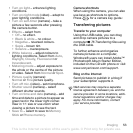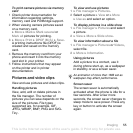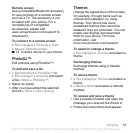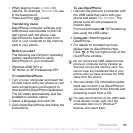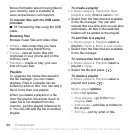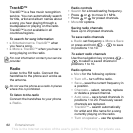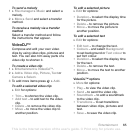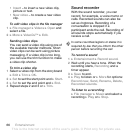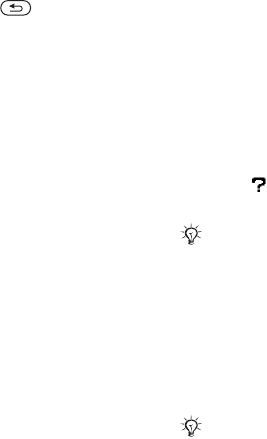
T
h
is
is
th
e
In
te
rn
e
t v
e
rs
io
n
o
f th
e
u
s
e
r's
g
u
id
e
. ©
P
rin
t o
n
ly
fo
r p
riv
a
te
u
s
e
.
59Entertainment
• When playing music, } More for
options, for example, Minimize to use
in the background.
• Press and hold to exit.
Transferring music
Disc2Phone computer software and
USB drivers are included on the CD
that comes with the phone. Use
Disc2Phone to transfer music from
CDs or your computer to the memory
card in your phone.
Before you start
The following are minimum operating
system requirements for using
Disc2Phone on your computer:
• Windows 2000 SP4 or
• XP Home, or XP Professional SP1.
To install Disc2Phone
1 Turn on your computer and insert the
CD that came with your phone or visit
www.sonyericsson.com/support to
download the Disc2Phone application.
The CD starts automatically and the
installation window opens.
2 Select a language and click OK.
3 Click Install Disc2Phone and follow the
instructions.
To use Disc2Phone
1 Connect the phone to a computer with
the USB cable that came with your
phone and select File transfer. The
phone turns off and prepares to
transfer files.
For more information
% 76 Transferring
files using the USB cable.
2 Computer: Start/Programs/
Disc2Phone.
3 For details on transferring music,
please refer to Disc2Phone Help.
Click in the top right corner of the
Disc2Phone window.
4 You can obtain CD information (artist,
track and so forth.) via Disc2Phone if
you are connected to the Internet and
extracting music from a CD.
Do not remove the USB cable from the
phone or computer during transfer, as
this may corrupt the memory card. You
cannot view the transferred files in your
phone until you have removed the USB
cable from the phone.
For safe disconnection of the USB cable
in file transfer mode, right-click the
removable disk icon in Windows
®
Explorer and select Eject.