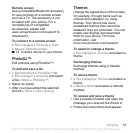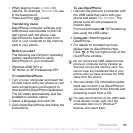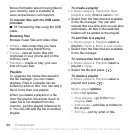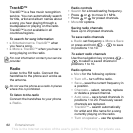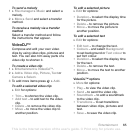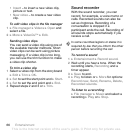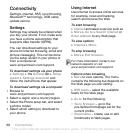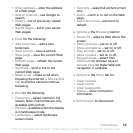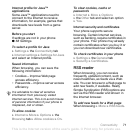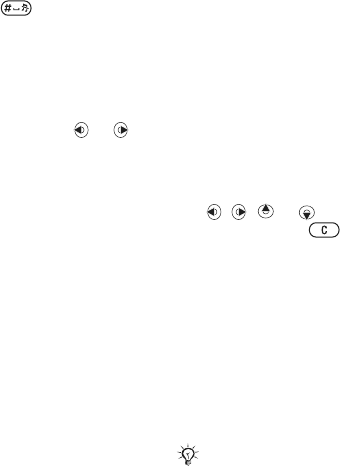
T
h
is
is
th
e
In
te
rn
e
t v
e
rs
io
n
o
f th
e
u
s
e
r's
g
u
id
e
. ©
P
rin
t o
n
ly
fo
r p
riv
a
te
u
s
e
.
64 Entertainment
To select a ringtone
} Settings } the Sounds & alerts tab
} Ringtone.
To turn the ringtone on or off
Press and hold from standby or
} Settings } the Sounds & alerts tab
for more options. All signals except
the alarm signal are affected.
To set ringtone volume
1 } Settings } the Sounds & alerts tab
} Ring volume and press or to
decrease or increase the volume.
2 } Save.
To set the vibrating alert
} Settings } the Sounds & alerts tab
} Vibrating alert and select an option.
Sounds and alerts options
From Settings } the Sounds & alerts
tab, you can also set:
• Message alert – select how to be
notified of an incoming message.
• Key sound – select what sound to
hear when you press the keys.
MusicDJ™
Compose and edit your own melodies
to use as ringtones. A melody consists
of four types of tracks – Drums,
Basses, Chords, and Accents. A track
contains a number of music blocks.
The blocks consist of pre-arranged
sounds with different characteristics.
The blocks are grouped into Intro,
Verse, Chorus, and Break. You
compose a melody by adding music
blocks to the tracks.
To compose a melody
1 } Entertainment } MusicDJ™.
2 } Insert, Copy or Paste blocks. Use
, , or to move between the
blocks. Press to delete a block.
} More to view more options.
To edit a MusicDJ™ melody
} File manager } Music and select the
melody } More } Edit.
Exchanging MusicDJ™ melodies
Send and receive melodies using one
of the available transfer methods. You
are not allowed to exchange
copyright-protected material.
You cannot send a polyphonic melody or
an MP3 file in a text message.