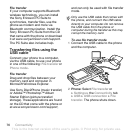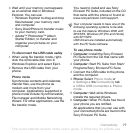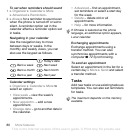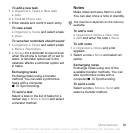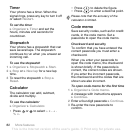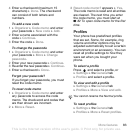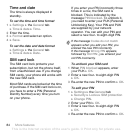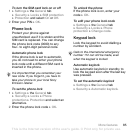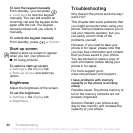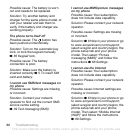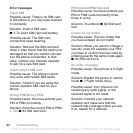T
h
is
is
th
e
In
te
rn
e
t v
e
rs
io
n
o
f th
e
u
s
e
r's
g
u
id
e
. ©
P
rin
t o
n
ly
fo
r p
riv
a
te
u
s
e
.
84 More features
Time and date
The time is always displayed in
standby.
To set the time and time format
1 } Settings } the General tab
} Time & date } Time.
2 Enter the time.
3 } Format and select an option.
4 } Save.
To set the date and date format
} Settings } the General tab
} Time & date } Date.
SIM card lock
The SIM card lock protects your
subscription, but not the phone itself,
from unauthorized use. If you change
SIM cards, your phone still works with
the new SIM card.
Most SIM cards are locked at the time
of purchase. If the SIM card lock is on,
you have to enter a PIN (Personal
Identity Number) every time you turn
on your phone.
If you enter your PIN incorrectly three
times in a row, the SIM card is
blocked. This is indicated by the
message PIN blocked. To unblock it,
you need to enter your PUK (Personal
Unblocking Key). Your PIN and PUK
are supplied by your network
operator. You can edit your PIN and
select a new four- to eight-digit PIN.
To unblock your SIM card
1 When PIN blocked appears, enter
your PUK } OK.
2 Enter a new four- to eight-digit PIN
} OK.
3 Re-enter the new PIN to confirm } OK.
To edit your PIN
1 } Settings } the General tab
} Security } Locks } SIM protection
} Change PIN.
2 Enter your PIN } OK.
3 Enter a new four- to eight-digit PIN
} OK.
4 Re-enter the new PIN to confirm } OK.
If the message Codes do not match
appears when you edit your PIN, you
entered the new PIN incorrectly.
If the message Wrong PIN appears,
followed by Old PIN:, you entered your
old PIN incorrectly.