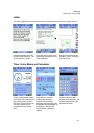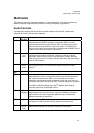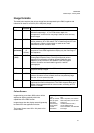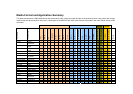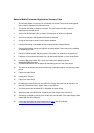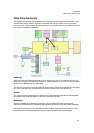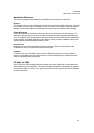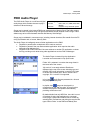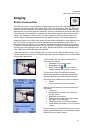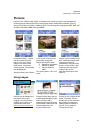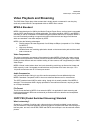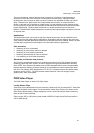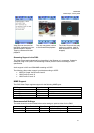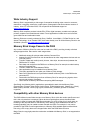P800/P802
White Paper, January 2003
36
P800 Audio Player
The P800 Audio Player is a multi-format digital
audio player which enables the user to play a
selection of favourite songs.
Audio Player Specification
Formats: MP3, WAV, AU, AMR, MIDI, RMF,
iMelody
Features: Playlists, Loop, Automatic pause
Songs may be stored in the internal P800 user storage and on Memory Stick. The folder system
enables the user to organise songs into groups and create simple playlists of MP3 songs. It also
allows songs to be moved between internal and Memory Stick storage.
Songs may be collected in numerous ways, including internet download, file transfer from the PC
using SyncStation and, of course, Memory Stick.
The Audio Player is intelligently aware of other applications on the P800:
• Playback is paused when a telephone call is made or received
•
Playback is paused if the user starts another application which requires the audio
channels to be dedicated to it.
• Playback of MP3 files continues if the user switches to another FO application or closes
the flip, providing music whilst using other applications such as PIM or Messages.
The Audio Player is started from the Application
Launcher and is accessed in Flip Open mode.
Folder ‘All’ is selected. It contains the songs listed in
the lower half of the screen.
‘My music 4’ is currently selected. Details are
displayed at the top of the screen including type and
duration. MP3 song information is read from ID3 tags
in the file and includes artist, album, filename and
copyright. ID3 1.x and 2.0 is supported.
In list view
audio files are presented in a list and
may be played one by one.
In playlist view
songs can be played in a
consecutive list one after the other. A Loop function
enables the playlist to be repeated automatically,
providing continuous music.
By default Audio lists only MP3 files, since this is most
convenient for using the application as a personal
music player. Other audio material can be viewed by
selecting Edit, Preferences and ticking the required file
types. Select ‘Other’ to see RMF and iMelody files.