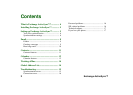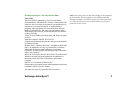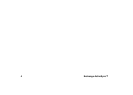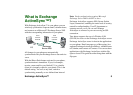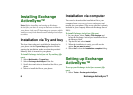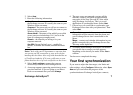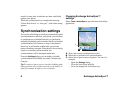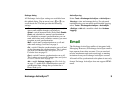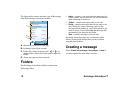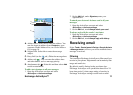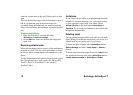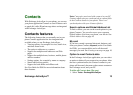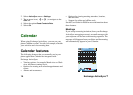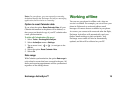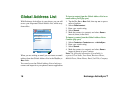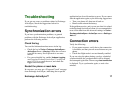10 Exchange ActiveSync™
The figure below shows the main view in Messaging
with the Exchange ActiveSync mailbox:
A. Shortcut to create a new message.
B. Exchange ActiveSync account.
C. Folder line. Select an arrow icon ( or ) to
change folder. Select the folder name to open the
folder.
D. A new message has been received.
Folders
The Exchange ActiveSync mailbox contains the
following folders:
• Inbox – contains your received email messages. In
Control panel, you can set how you will be notified
when a message is received.
• Outbox – contains messages ready to be sent.
• Drafts – contains messages that are not ready to be
sent. When you create a message, and exit the
message before sending it, you will be asked if you
want to save it. If you select Yes, the message will
automatically be stored in this folder.
• Sent – contains messages you have sent.
Exchange ActiveSync does not synchronize public
folders or email mail folders that you have created
yourself (local folders).
Creating a message
Select Create new message > ActiveSync or New, if
you have opened the ActiveSync account.
A
B
C
Call
voicemail
Messages
Create new message
Inbox
Inbox
Inbox
1 unread
1 unread
0 unread
Email
Active Sync
D
Messaging