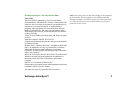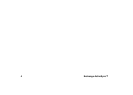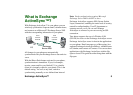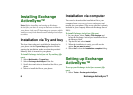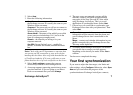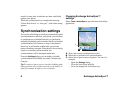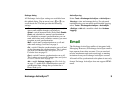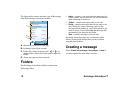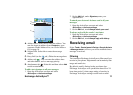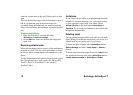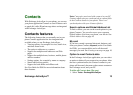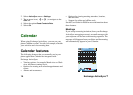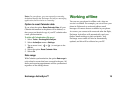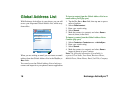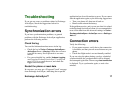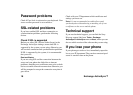Exchange ActiveSync™ 11
A. Address field. Select this to enter the address. You
can also insert an address from Contacts or your
corporate Global Address List, see Global Address
List on page 16.
B. Subject field. Select this to enter the message
subject.
C. Entry field (on the tab.) Write the message here.
D. Address tab ). You can enter the address here
and other details, such as message priority.
E. Attachments tab . Select this and then select Add
to add an attachment.
To add a text signature to all your messages
1. Open the ActiveSync account and select
ActiveSync > Account settings.
2. On the Mail tab, under Signature, enter your
signature text.
To attach your electronic business card to all your
messages
1. Open the ActiveSync account and select
ActiveSync > Account settings.
2. On the Mail tab, mark Always attach your card.
To always reply with the sender's text intact
1. Open the ActiveSync account and select
ActiveSync > Account settings.
2. On the Mail tab, mark Always reply with history.
Receiving email
Select Tools > Control panel >Device > Sounds & alerts
> Message alerts
to set how you will be notified when a
message is received.
Filtering
You can adjust Exchange ActiveSync to filter email you
receive in your phone. Adjustments can be made by date
range and email size.
By default, email is limited to the past three days.
Exchange ActiveSync will synchronize based on a 24-
hour time period. A date range setting of one day in
Exchange ActiveSync settings would receive email
CancelSend
ActiveSync
D
E
A
B
C
To:
Subject: