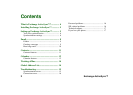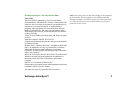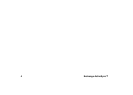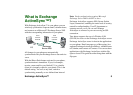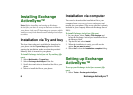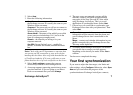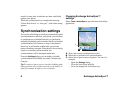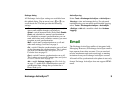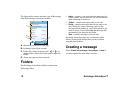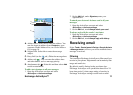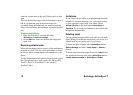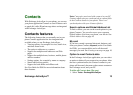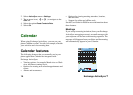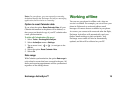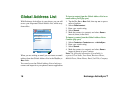Exchange ActiveSync™ 7
2. Select Next.
3. Enter the following information:
User Name – the name you will use to connect to
the Exchange account. It is usually the same as your
Windows login user name.
Password – the password you will use to connect to
the Exchange account. It is usually the same as your
Windows login password.
Server Name – the name of the publicly accessible
server (must not include http:// or /, but be in the
form of exchange.mycompany.com).
Domain – the domain you belong to in your
corporate network.
Use SSL (Secure Socket Layer) – enabled by
default. To disable this feature, unmark the check
box.
Note: Check with your IT-department or operator that
you can use an SSL connection to your server before
marking this check box. Also verify with them that the set
of Certificate Authority (CA) root certificates on your
phone matches the set of root certificates on the server.
4. Select Verify settings to ensure that you can
successfully connect to the Exchange Server.
5. A message appears requesting permission to access
your data network. If you are going to use Direct
Push we recommend that you select Always.
6. The next screen recommends you turn off the
calendar, contacts, and email synchronization
categories of the Sony Ericsson PC Suite while
using Exchange ActiveSync. This is to avoid
duplication of synchronized items. Select Next.
7. Choose how you would like to synchronize your
Exchange Server data with your phone data. Then
select Next.
Overwrite (recommended) – contacts and calendar
information will be removed from the phone and
your Exchange Server data is transferred to the
phone.
Merge – contacts and calendar information in your
phone is merged with your Exchange Server data.
This may cause duplicates.
8. A warning that Exchange ActiveSync will remove
your phone data or merge your data appears,
depending on the choice you made. Select Yes to
confirm.
You have now completed the setup.
Your first synchronization
If you want to adjust the date ranges, size limits and
other settings, select Configure. Otherwise, select Sync
Now
and you can follow the progress of the
synchronization as Exchange ActiveSync connects,