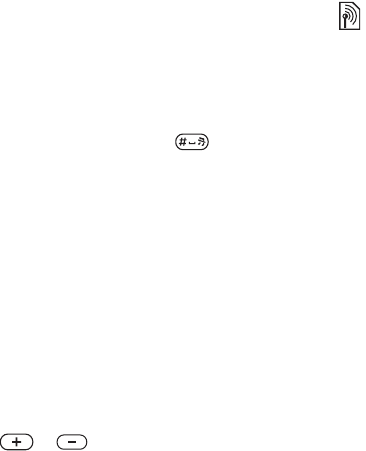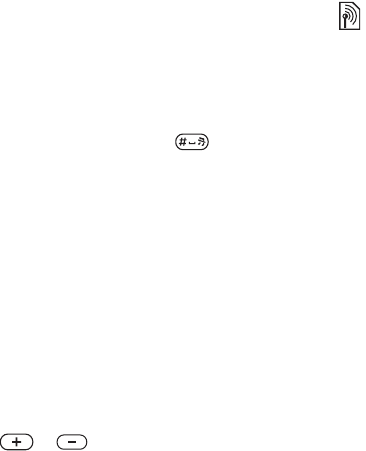
This is the Internet version of the user's guide. © Print only for private use.
50
Entertainment
• Channels – select, rename, replace or delete saved
channels or set a channel as the preferred alarm
signal.
• Turn on speaker – listen through the loudspeaker.
• Auto save – automatically search for and save
channels in a list of channels. Previously saved
channels will be replaced.
• Set frequency – enter a frequency manually. The
figures you enter will be automatically adjusted
to valid frequencies. Press
to go directly
to Set frequency.
• RDS – options to turn on or off alternative
frequency (AF) and to show or hide station
information.
• Turn on Mono – turn mono sound on.
While listening to the radio
If you minimize the radio display, you can listen to
the radio and use another functionality at the same
time. For example, you can make and receive calls,
send messages and play games.
To minimize the radio display
} Radio } More } Minimize.
To adjust the volume
} or .
PlayNow™
With the PlayNow™ service, you can listen to music
tones before you decide to purchase and download
them to your phone. Each music tone is part of an
original song and is optimized for your Sony Ericsson
mobile phone.
Before you start
First make sure that:
• You have a phone subscription that supports GPRS
data transmission.
•
You have entered the correct settings in your phon
e,
% 56 Settings.
• You may also have to register as a WAP user with
your service provider or network operator.
• You have free memory in your phone.
This function is network- or operator-dependent. Please
contact your network operator for information about
your subscription and PlayNow™. In some countries
you may be able to purchase music tones from some of
the world’s top musical artists.