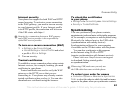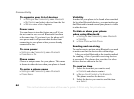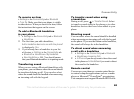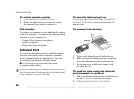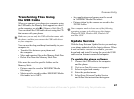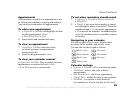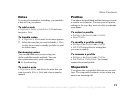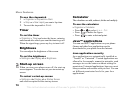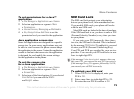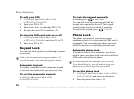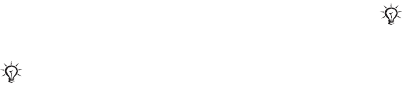
This is the Internet version of the user's guide. © Print only for private use.
67
Connectivity
Transferring Files Using
the USB Cable
When you connect your phone to a computer using
the USB cable, the Memory Stick appears as a drive
on the computer, see also
% 6 Memory Stick Duo™.
You can install the USB cable drivers using the CD
that comes with your phone.
You can use the drag-and-drop functionality in your
computer to:
• Transfer files between your phone and
the computer.
• Move and organize files on the Memory Stick Duo.
• Delete files from the Memory Stick Duo.
Files must be saved in specific folders on the
Memory Stick:
• Pictures must be saved in \MSSEMC\Media
files\image\
• Music must be saved in either \MSSEMC\Media
files\audio\ or in \MP3\
• Java applications and games must be saved
in \MSSEMC\Media files\other\
• Pictures taken by the camera are saved in the
\DCIM\ folder.
Update Service
With the Sony Ericsson Update Service you can keep
your phone updated with the latest software. When
a new software version is available, you can
download and install it using the provided USB
cable and an Internet-connected computer.
To update the phone software
1 Connect the USB cable to the computer
and the phone.
2 Visit www.SonyEricsson.com/support.
3 Select a region and country.
4 Enter the product name.
5 Select Sony Ericsson Update Service
and follow the instructions that appear.
Make sure you use only the USB cable that comes with
the phone, and that you connect the USB cable direct
to your computer.
Your computer needs to have one of the following
operating systems to be able to use this feature:
Windows® 2000, Windows ME, Windows XP
and Mac OS X.