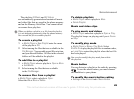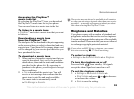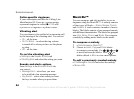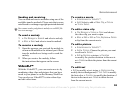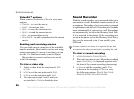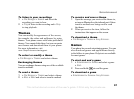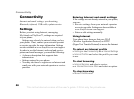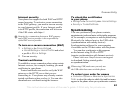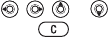
This is the Internet version of the user's guide. © Print only for private use.
54
Entertainment
Caller-specific ringtones
If your subscription includes the Calling Line
Identification (CLI) service, you can assign
a personal ringtone to callers,
% 21 To add
a picture or a ringtone to a phone contact.
Vibrating alert
You can choose to be notified of an incoming call
by the buzzing of the vibrating alert. You can set:
• On – all the time.
• On if in Silent – on when the ring volume
is turned off or when you have set the phone
to silent.
• Off – all the time.
To set the vibrating alert
} Settings } the Sounds & Alerts tab
} Vibrating Alert and select the setting you want.
Sounds and alerts options
From Settings } the Sounds & Alerts tab,
you can set:
• Message Alert – select how you want
to be notified of an incoming message.
• Key Sound – select what sound you want
the keys to make when you press them.
MusicDJ™
You can compose and edit melodies to use as
ringtones using the MusicDJ™. A melody consists
of four types of blocks – Drums, Basses, Chords
and Accents. A track contains a number of music
blocks. The blocks consist of pre-arranged sounds
with different characteristics. The blocks are grouped
into Intro, Verse, Chorus and Break. You compose
a melody by adding music blocks to the tracks.
To compose a melody
1 } Entertainment } MusicDJ™.
2 Choose to Insert, Copy and Paste blocks
to compose your melody. Use , , or
to move between the blocks. Press to
delete a block. } More to view more options.
To edit a previously created melody
} File Manager } Sounds and select the melody
} More } Edit.