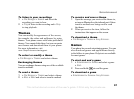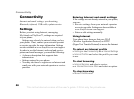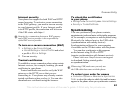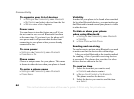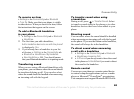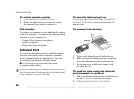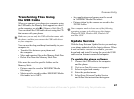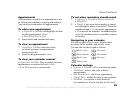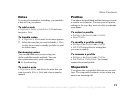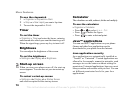This is the Internet version of the user's guide. © Print only for private use.
65
Connectivity
To receive an item
} Settings } the Connectivity tab } Bluetooth
} Turn On. Make sure that your phone is visible
to other devices. When you receive the item, follow
the instructions that appear on the screen.
To add a Bluetooth handsfree
to your phone
1 } Settings } the Connectivity tab } Bluetooth
} Handsfree.
2 The first time you add a handsfree,
Add a handsfree device to use with the phone?
is displayed } Yes.
3 If you already have a handsfree in your list
of devices, } Settings } the Connectivity tab
} Bluetooth } Handsfree } My Handsfree
} New Handsfree } Add. You should ensure
that your Bluetooth handsfree is in pairing mode.
Transferring sound
When you are using a Bluetooth handsfree with
your phone, you can choose where the sound should
be transferred during a call. You can also select
where the sound should be handled when answering
an incoming call with the keypad.
To transfer sound when using
a handsfree
During a call, press } Transfer Sound. Select
to transfer sound either to the phone or to other
handsfree devices that have been added to your
phone.
Directing sound
You can select where the sound should be handled
when answering an incoming call with the keypad
on the phone. If you use the button on the handsfree,
the sound will always be in the handsfree.
To direct sound when answering
a call with a handsfree
1 } Settings } the Connectivity tab } Bluetooth
} Handsfree } Incoming Call.
2 } In Phone if you always want to have the sound
in the phone or In Handsfree if you want to direct
the sound to the handsfree.
Remote control
You can use your phone as a remote control device
to control computer applications such as a media
player or Microsoft
®
PowerPoint
®
presentations.
Your computer must support Bluetooth HID Profile.