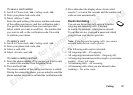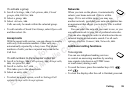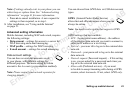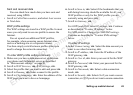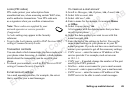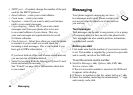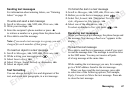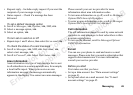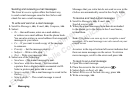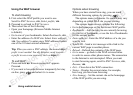N
o
t
f
o
r
C
o
m
m
e
r
c
i
a
l
U
s
e
Er
i
c
s
s
o
n
Mo
b
i
l
e
C
o
m
m
u
n
i
c
a
t
i
o
n
s
A
B
Setting up mobile Internet 45
Locks (PIN codes)
PIN codes protect your subscription from
unauthorized use, when accessing certain WAP sites,
and to authorize transactions. Your PIN code acts
as a signature when you confirm a transaction.
Note: These codes are supplied by your
network operator or service provider
if supported.
A Locks setting may appear in the Security
submenu:
• To go to the Locks menu, scroll to WAP Services/WAP
settings/Common/Security/Locks.
Transaction contracts
You can check which transactions you have made with
your phone when browsing. A contract, which contains
details about the transaction, can be saved in your
phone.
• To check your contracts, scroll to WAP Services/WAP
settings/Common/Security/Contracts.
E-mail account settings
An e-mail account specifies, for example, the server
that is used for your e-mail messages.
To create an e-mail account
1. Scroll to Messages,
YES, Options, YES, E-mail, YES.
2. Select Edit account,
YES.
3. Select Add new?,
YES.
4. Enter a name for the account, for example Home
or Office.
5. Select Connect using,
YES.
A list appears with the data accounts that you have
saved in your phone.
6. Select the data account you want to use with this
e-mail account,
YES.
7. Enter the rest of the settings in the list. You use the
same e-mail settings in your phone as in your PC
e-mail program. If you do not have an e-mail service,
contact your operator to get all the necessary settings.
• POP3 server – enter the name or IP address of the
service provider. For example, mail.server.com
or 10.1.1.1.
• POP3 port – if needed, change the number of the port
used by the POP3 protocol.
• Mailbox – enter a user name for your e-mail account.
• Password – enter a password for your e-mail account.
• SMTP server – enter the name or IP address of the
SMTP server to be able to send e-mail messages.