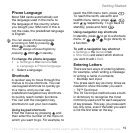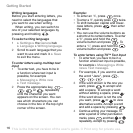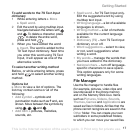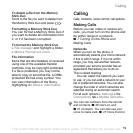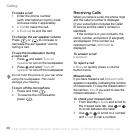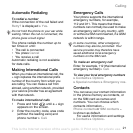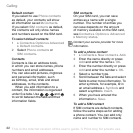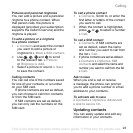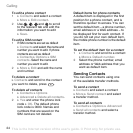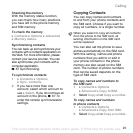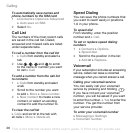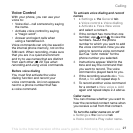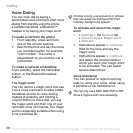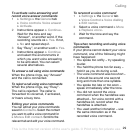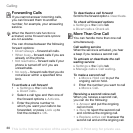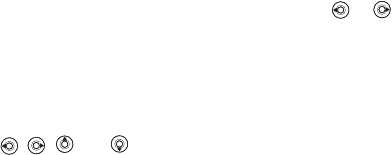
This is the Internet version of the user's guide. © Print only for private use.
Calling
23
Pictures and personal ringtones
You can add a picture and a personal
ringtone to a phone contact. When
that person calls, the picture is
displayed (provided your subscription
supports the Caller ID service) and the
ringtone is played.
To add a picture or a ringtone
to a phone contact
1 } Contacts and select the contact
you want to add a picture or
ringtone to } More } Edit contact.
2 Use , , and to scroll
to the relevant tab. } Picture:
or Ringtone: } Add.
3 Select a picture or sound. } Save
to save the contact.
Calling contacts
You can call one of the numbers saved
for one of your contacts, or a number
on your SIM card.
If phone contacts are set as default,
you can choose to call from contacts
or from the SIM card.
If SIM contacts are set as default,
you can only call the numbers on the
SIM card.
To call a phone contact
1 } Contacts. Scroll to, or enter the
first letter or letters of the contact
you want to call.
2 When the contact is highlighted,
press or to select a number
} Call.
To call a SIM contact
1 } Contacts. If SIM contacts are
set as default, select the name
and number you want to call from
the list } Call.
2
If phone contacts are set as default
}
Contacts
}
Options
}
SIM
contacts
and select the name and
number you want to call from the list
}
Call
.
Ask to save
When you end a call or receive
a message, the phone can prompt
you to add a phone number or email
address to your contacts.
To activate ask to save
} Contacts } Options } Advanced
} Ask to save } On.
Updating contacts
You can easily update and edit any
information in your contacts.