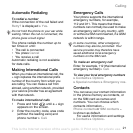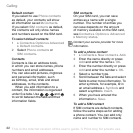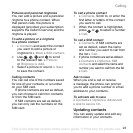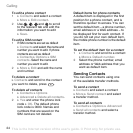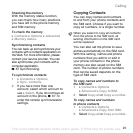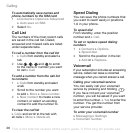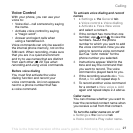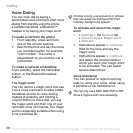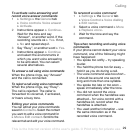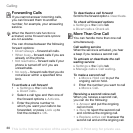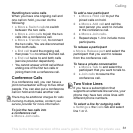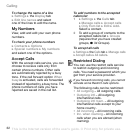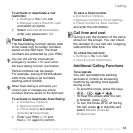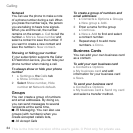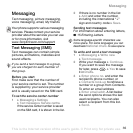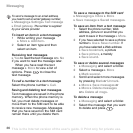This is the Internet version of the user's guide. © Print only for private use.
Calling
29
To activate voice answering and
record voice answer commands
1 } Settings } the General tab
} Voice control } Voice answer
} Activate.
2 Instructions appear. } Continue.
Wait for the tone and say
“Answer”, or another word. If the
recording sounds ok } Yes. If not,
} No and repeat step 2.
3 Say “Busy”, or another word } Yes.
4 Instructions appear. } Continue
and select the environments in
which you want voice answering
to be activated. You can select
several alternatives.
To answer a call using voice commands
When the phone rings, say “Answer”
and the call is connected.
To reject a call using voice commands
When the phone rings, say “Busy”.
The call is rejected. The caller is
forwarded to voicemail, if activated,
or hears a busy tone.
Editing your voice commands
You can edit all your voice commands
saved in
Contacts
. Select the contact
you want to edit a voice command for
}
More
}
Edit contact
. Scroll to the
relevant tab and edit your voice command.
To rerecord a voice command
1 } Settings } the General tab
} Voice Control } Voice dialling
} Edit names.
2 Select a voice command } More
} Replace voice.
3 Wait for the tone and say the
command.
Tips when recording and using voice
commands
If your phone cannot detect your voice
command, one of the following might
have happened:
• You spoke too softly – try speaking
louder.
• You held the phone too far away –
hold it as you do during a call.
• The voice command was too short –
it should be around one second
long and more than one syllable.
• You spoke too late or too soon –
speak immediately after the tone.
• You did not record the voice
command when the handsfree was
attached – for voice control with a
handsfree kit, record when the
handsfree is attached.
• You used another intonation – use
the same intonation as in the
recorded voice command.