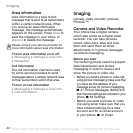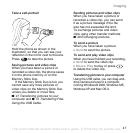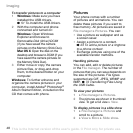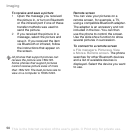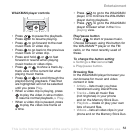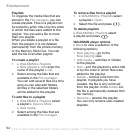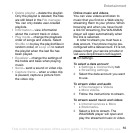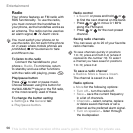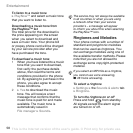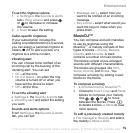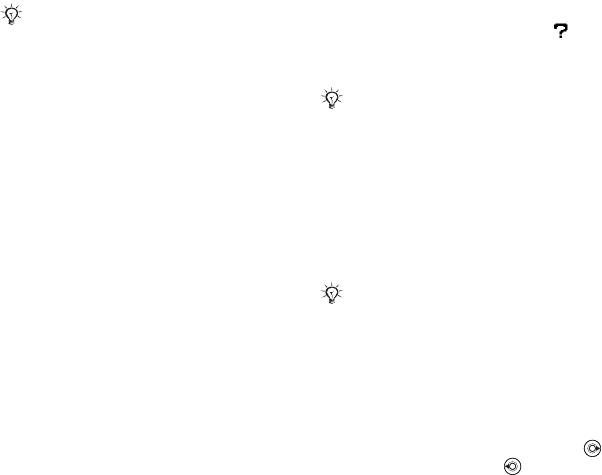
This is the Internet version of the user's guide. © Print only for private use.
52
Entertainment
To install Disc2Phone
1 Turn on your computer and insert
the CD that came with your phone
into the CD drive of your
computer. The CD starts
automatically and the installation
window opens.
2 Computer: Select a language and
click OK.
3 Computer: Click Install
Disc2Phone and follow the
instructions on the screen. When
the installation is complete, the
Disc2Phone icon appears on the
desktop of your computer.
To transfer music
1 Make sure your phone is turned
on and connected to the
computer with the USB cable.
2 Computer: Double-click the
Disc2Phone icon on the computer
desktop to open Disc2Phone.
3 Computer: For details on
transferring music, please refer to
Disc2Phone Help. Click in the
top right corner of the Disc2Phone
window.
4 Computer: You can obtain CD
information (artist, track, etc.) via
Disc2Phone if you are connected
to the Internet while extracting
music from a CD. You must also
complete registration before you
start.
To play music and videos
1 } WALKMAN. The WALKMAN
player browser opens.
2 Browse for songs by artist or
track, or in playlists. You can also
browse for video clips. Press to
open a list, press to go back in
a list.
3 Highlight a title } Play.
Each time you connect the phone and
the computer using the USB cable, a
dialog box on the computer asks you to
make a choice of what to do with files on
the removable disk (i.e. the Memory Stick
in your phone). Select Take no action to
continue preparations for using
Disc2Phone.
Do not remove the USB cable from the
phone or computer during transfer, as
this may corrupt the Memory Stick.
You cannot view the transferred files in
your phone until you have removed the
USB cable from the phone.