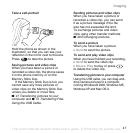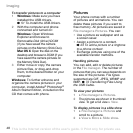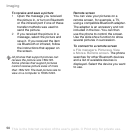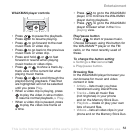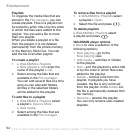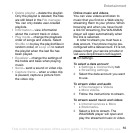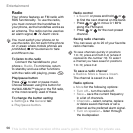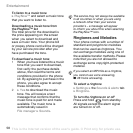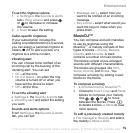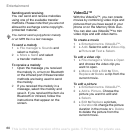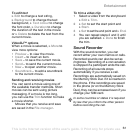This is the Internet version of the user's guide. © Print only for private use.
54
Entertainment
Playlists
To organize the media files that are
stored in the File manager, you can
create playlists. Files in a playlist can
be sorted by artist, title or by the order
in which the files were added to the
playlist. You can add a file to more
than one playlist.
When you delete a playlist or a file
from the playlist, it is not deleted
permanently from the phone memory
or the Memory Stick Duo. You can
add the file to another playlist.
To create a playlist
1 } WALKMAN } Playlists
} New playlist } Add enter the
name of the playlist } OK.
2 Select among the files that are
available in the File manager.
You can add several files at a time
and you can also add folders.
All files in the selected folders
will be added to the playlist.
To add files to a playlist
1 } WALKMAN } Playlists select
a playlist } Open } More
} Add media.
2 Select among the files that are
available in the File manager.
To remove files from a playlist
1 } WALKMAN } Playlists select
a playlist } Open.
2 Select the file and press .
To delete playlists
} WALKMAN } Playlists select
a playlist and press .
WALKMAN player options
} More to view a selection of the
following options:
• Now playing – go to the
Now playing view.
• Add media
– add files or folders
to the playlist.
• Sort – sort the playlist by artist, title
or by the order in which files were
added to the playlist.
• Delete – remove a file from the
playlist. In playlists you have
created, the file is only removed
from the playlist. In the Artists list,
the file is permanently deleted from
the memory.
• Rename – rename the playlist.
You can only rename user-created
playlists.