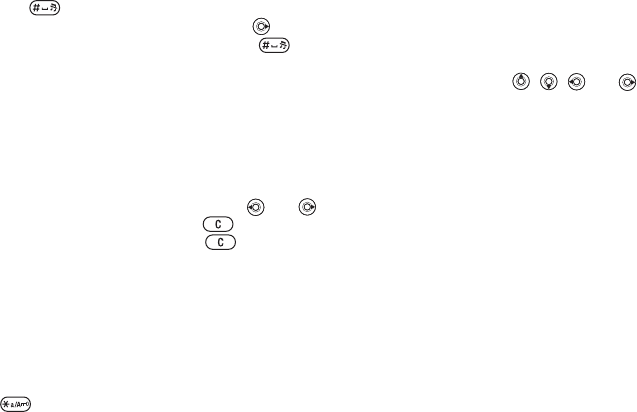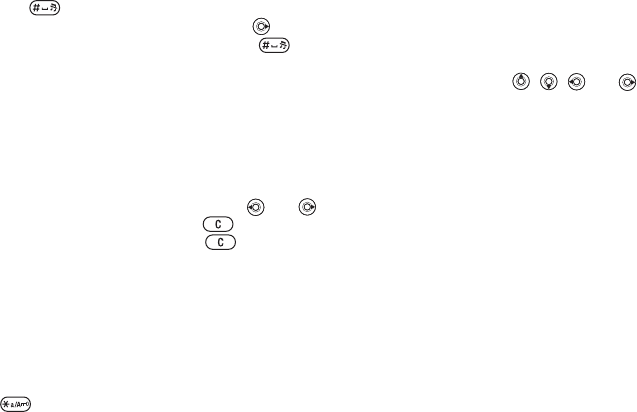
This is the Internet version of the user's guide. © Print only for private use.
18
Getting to know your phone
3 If the word shown is the one you want, press
to accept and add a space. To accept a
word without adding a space, press . Accept
a word and add a space by pressing .
4 Continue writing your message. To enter a
period or other punctuation marks, press More
} Symbols.
To add words to the T9 Text Input
dictionary
1 While entering letters } More } Spell Word.
2 Edit the word by using multitap input.
Navigate between the letters with and .
To delete a character, press . To delete the
entire word, press and hold .
3 When you have edited the word } Insert. The
word is added to the T9 Text Input dictionary.
Next time you enter this word using T9 Text
Input, it will appear as one of the alternative
words.
To select another writing method
Before, or while entering letters, press and hold
to select another writing method.
Options list
} More to view a list of options. The list may
contain some or all of the following:
• Add Symbol – symbols and punctuation marks
such as ? and , are shown. Move between the
symbols by using , , and .
• Add Item – pictures, melodies, sounds, etc.
• Spell Word – for T9 Text Input only. Edit the
suggested word by using multitap text input.
• Writing Language – a list of available languages
is shown.
• Dictionary (T9) – turn T9 Text Input dictionary on
or off.
• Word Suggestions – select to view, or not, word
suggestions when writing a word.
• My Words – manage the words that you have
added to the dictionary.
• National Chars. – turn off language-specific
characters to save space. This option appears
only for some writing languages.
• Info – help for text input.