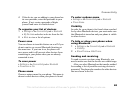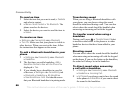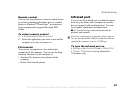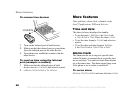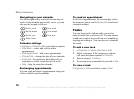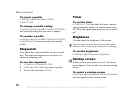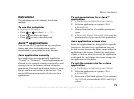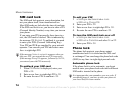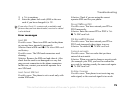This is the Internet version of the user's guide. © Print only for private use.
73
More features
Calculator
The calculator can add, subtract, divide and
multiply.
To use the calculator
} Organizer } Calculator.
• Press or to select ÷ x - + . % =.
• Press to delete the figure.
• Press to enter a decimal point.
Java™ applications
You can run Java™ applications on your phone.
Games and other Java applications can be
downloaded to your phone from the Internet.
Java application security
Java applications are automatically installed as
“Trusted” or “Untrusted”. Trusted applications are
allowed to, for example, connect to networks, send
messages or use the camera without asking for
permission. Untrusted applications, however, must
always confirm such actions with you first. You
can set different permission levels for your Java
applications.
To set permissions for a Java™
application
1 } File Manager } Applications or } Games.
2 Select an application or a game } More
} Permissions.
3 Choose from the list of available permission
types.
4 } Never Ask, Always Ask or Ask once to set the
permission level you want for the application.
Java application screen size
Some Java applications are designed for a specific
screen size. In some cases, applications may not
be able to start because the phone cannot adapt the
application to the screen. Contact the application
vendor to find out what screen size the application
is designed for, and change the screen settings for
the application in the phone.
To set the screen size for a Java
application
1 } File Manager } Applications or } Games.
2 Select an application or a game } More
} Screen Size.
3 Select one of the listed options. If you selected
User Defined you can edit the Width: and Height:
values.