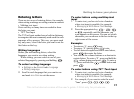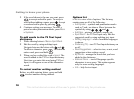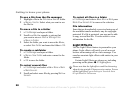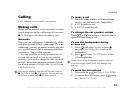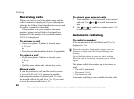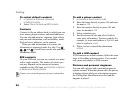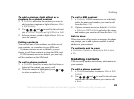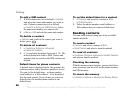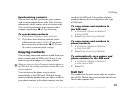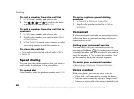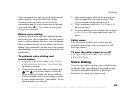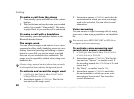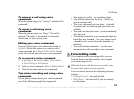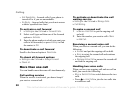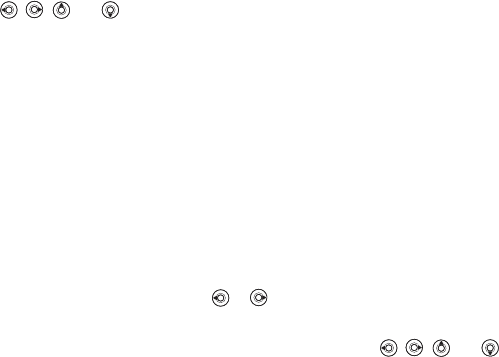
This is the Internet version of the user's guide. © Print only for private use.
25
Calling
To add a picture, light effect or a
ringtone to a phone contact
1 } Contacts and select the contact you want to
add a picture, ringtone or light effect to } More
} Edit Contact.
2 Use , , and to scroll to the relevant
tab. } Picture:, Ringtone or Light Effects } Add.
3 Select a picture, sound or light effect } Save to
save the contact.
Calling contacts
You can call one of the numbers saved for one of
your contacts, or a number on your SIM card.
If phone contacts are set as default, you can
choose to call from contacts or from the SIM card.
If SIM contacts are set as default, you can only
call the numbers on the SIM card.
To call a phone contact
1 } Contacts. Scroll to, or enter the first letter or
letters of the contact you want to call.
2 When the contact is highlighted, press or
to select a number } Call.
To call a SIM contact
1 } Contacts. If SIM contacts are set as default,
select the name and number you want to call
from the list } Call.
2 If phone contacts are set as default } Contacts
} Options } SIM Contacts and select the name
and number you want to call from the list } Call.
Ask to save
When you end a call or receive a message, the phone
can prompt you to add a phone number or email
address to your contacts.
To activate ask to save
} Contacts } Options } Advanced
} Ask to save
} On.
Updating contacts
You can easily update and edit any information in
your contacts.
To edit a phone contact
1 } Contacts and select a contact } More } Edit
Contact.
2 Use , , and to scroll to the relevant
tab and edit the information you want to edit
} Save.