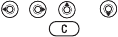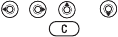
This is the Internet version of the user's guide. © Print only for private use.
55
Entertainment
• Message Alert – select how you want to be
notified of an incoming message.
• Key Sound – select what sound you want the
keys to make when you press them.
• Light Effects – select the keypad lighting effect
and when the effect appears.
To turn on light effects
} Settings } the Sounds & Alerts tab } Light Effects
} Preferences.
Light effects
You can choose when you want light effects to
appear:
• Always On – on all the time.
• Always Off – off all the time.
• On if in Silent – on only when you have set the
phone to silent.
• Off if in Silent – off only when you have set the
phone to silent.
Certain Light Effects are always on, including
powering on the phone.
To set the call light pattern
} Settings } the Sounds & Alerts tab } Light Effects
} Call Light and select a light pattern.
MusicDJ™
You can compose and edit melodies to use as
ringtones using the MusicDJ
™
. A melody consists
of four types of blocks – Drums, Basses, Chords
and Accents. A track contains a number of music
blocks. The blocks consist of pre-arranged sounds
with different characteristics. The blocks are
grouped into Intro, Verse, Chorus and Break. You
compose a melody by adding music blocks to the
tracks.
To compose a melody
1 } Entertainment } MusicDJ™.
2 Choose to Insert, Copy and Paste blocks to
compose your melody. Use , , or
to move between the blocks. Press to
delete a block. } More to view more options.
To edit a previously created melody
} File Manager } Sounds and select the melody
} More } Edit.
Sending and receiving
You can send and receive melodies using one of
the available transfer methods. Please note that you
are not allowed to exchange copyright-protected
material.