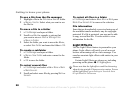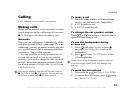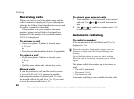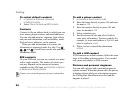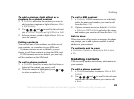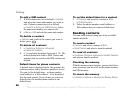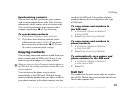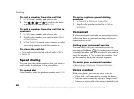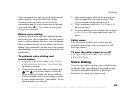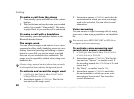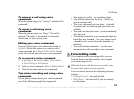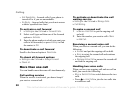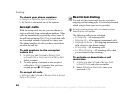This is the Internet version of the user's guide. © Print only for private use.
27
Calling
Synchronizing contacts
You can back up and synchronize your contacts
with a contacts application on the Web. For more
information, please contact your service provider.
You can also synchronize your contacts with a
computer application,
% 62 Synchronizing.
To synchronize contacts
1 } Contacts } Options } Sync. Contacts.
2 If you have more than one account, select
which account to use } Select. If you do not
have an account in the phone,
% 63 To enter
the remote synchronization settings.
Copying contacts
You can copy names and numbers to and from your
phone contacts and the SIM card. Choose if you
want to copy all numbers, or a single number.
You can also set the phone to save entries
automatically to the SIM card. With this setting,
names and phone numbers that you add to or edit in
your phone contacts in the phone memory are also
saved on the SIM card. The number of phone
numbers that can be saved depends on the type
of SIM card.
To copy names and numbers to
the SIM card
1 } Contacts } Options } Advanced
} Copy to SIM.
2 Select Copy all or Copy a Number.
To copy names and numbers to
phone contacts
1 } Contacts } Options } Advanced
} Copy from SIM.
2 Select Copy all or Copy a Number.
To automatically save names and
phone numbers to the SIM card
1 } Contacts } Options } Advanced
} Auto save on SIM.
2 Select On.
Call list
The numbers of the most recent calls are saved in
the call list. Dialed, answered and missed calls are
listed under separate tabs.
When you select to copy all contacts from the phone to
the SIM card, all existing information on the SIM card
will be replaced.