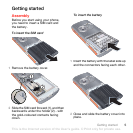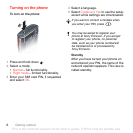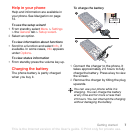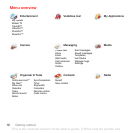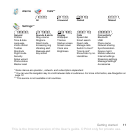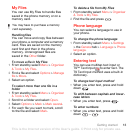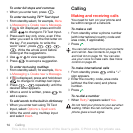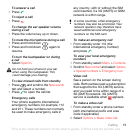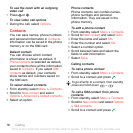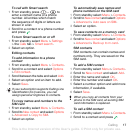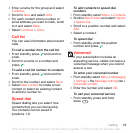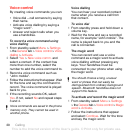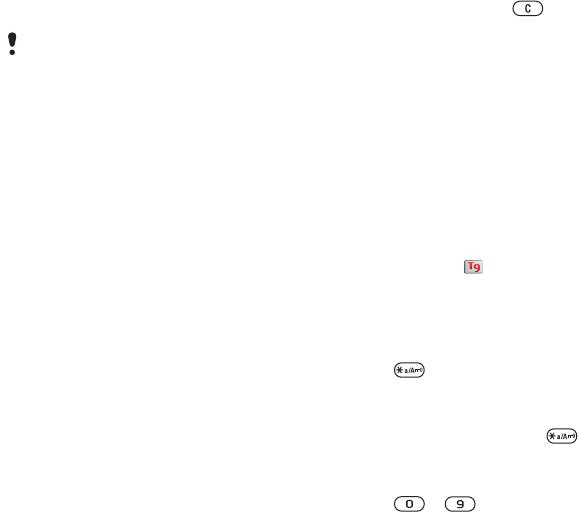
13Getting started
My Files
You can use My Files to handle files
saved in the phone memory or on a
memory card.
Handling files
You can move and copy files between
your phone, a computer and a memory
card. Files are saved on the memory
card first and then in the phone
memory. Unrecognised files are
saved in the Other folder.
To move a file in My Files
1 From standby select Menu > Organiser
& Tools > My Files.
2 Find a file and select Options > Manage
file > Move.
3 Select an option.
To select more than one file in a
folder
1 From standby select Menu > Organiser
& Tools > My Files.
2 Scroll to a folder and select Open.
3 Select Options > Mark > Mark several.
4 For each file you want to mark, scroll
to the file and select Mark.
To delete a file from My Files
1 From standby select Menu > Organiser
& Tools > My Files.
2 Find the file and press .
Phone language
You can select a language to use in
your phone.
To change the phone language
1 From standby select Menu > Settings
> the General tab > Language > Phone
language.
2 Select an option.
Entering text
You can use multitap text input or
T9™ Text Input to enter text. The
T9 Text Input method uses a built-in
dictionary.
To change text input method
• When you enter text, press and hold
down .
To shift between capitals and lower-
case letters
• When you enter text, press .
To enter numbers
• When you enter text, press and hold
down – .
You may have to purchase a memory
card separately.
This is the Internet version of the User's guide. © Print only for private use.