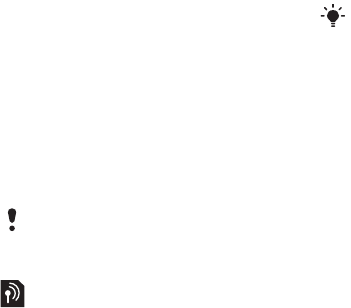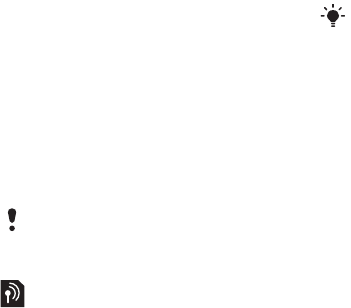
24 Messaging
To send a postcard
1 From standby select Menu > Messaging
> Create new > live! Postcard.
2 Select Take picture to include a new
picture or select a picture from
Pictures or Camera album.
3 Write a message to accompany the
picture.
4 Select a recipient and select Send > As
postcard. The picture and message will
be printed on a postcard and sent to
the address that you select.
Email
You can use standard email functions
and your computer email address in
your phone.
Before you use email
You can use the setup wizard to check
if settings are available for your email
account or you can enter them
manually.
You can also receive
settings at www.vodafone.com or
www.sonyericsson.com/support.
To create an email account
1 From standby select Menu > Messaging
> Email > Accounts.
2 Scroll to New account and select Add.
To write and send an email message
1 From standby select Menu > Messaging
> Email > Write new.
2 Select Add > Enter email addr. Enter
the email address and select OK.
3 To enter more recipients, select Edit.
Scroll to an option and select Add
> Enter email addr.. Enter the email
address and select OK. When you are
ready, select Done.
4 Scroll to Subject:. Select OK and enter
a subject.
5 Scroll to Text:. Select OK and enter the
text.
6 Scroll to Attachments:. Select Add and
select a file to attach.
7 Select Continue > Send.
To receive and read an email
message
1 From standby select Menu > Messaging
> Email > Inbox > Options > Snd&rec.
2 Scroll to the message and select View.
Please check with your network operator
if you can send Postcards from your
phone or go to www.vodafone.com.
If you enter settings manually, you can
contact your email provider for more
information. An email provider could be
the company that supplied your email
address.
This is the Internet version of the User's guide. © Print only for private use.