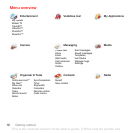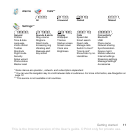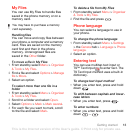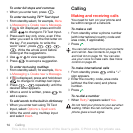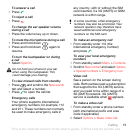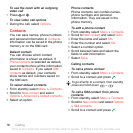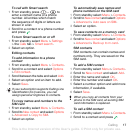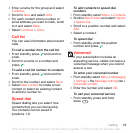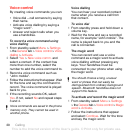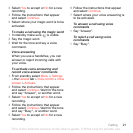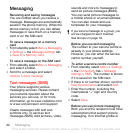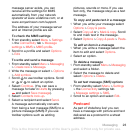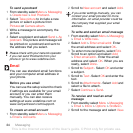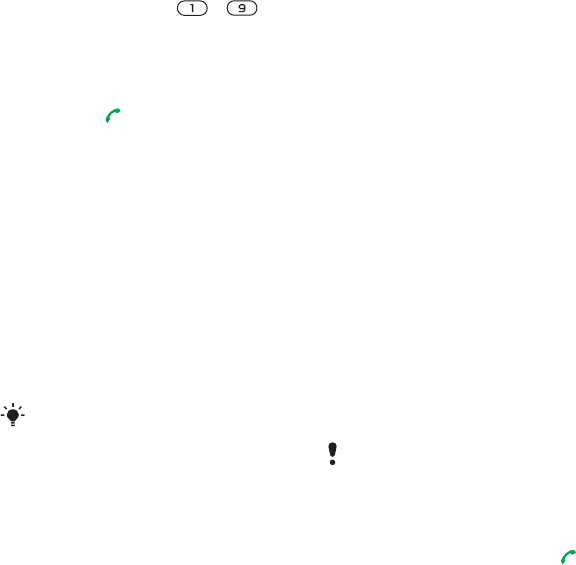
17Calling
To call with Smart search
1 From standby press – to
enter a contact name or a phone
number. All entries which match
the sequence of digits or letters are
shown in a list.
2 Scroll to a contact or a phone number
and press .
To turn Smart search on or off
1 From standby select Menu > Settings
> the Calls tab > Smart search.
2 Select an option.
Editing contacts
To add information to a phone
contact
1 From standby select Menu > Contacts.
2 Scroll to a contact and select Options
> Edit contact.
3 Scroll between the tabs and select Add.
4 Select an option and an item to add.
5 Select Save.
To copy names and numbers to the
SIM card
1 From standby select Menu > Contacts.
2 Scroll to New contact and select Options
> Advanced > Copy to SIM.
3 Select an option.
To automatically save names and
phone numbers on the SIM card
1 From standby select Menu > Contacts.
2 Scroll to New contact and select Options
> Advanced > Auto save on SIM.
3 Select an option.
To save contacts on a memory card
1 From standby select Menu > Contacts.
2 Scroll to New contact and select Options
> Advanced > Back up to m.card.
SIM contacts
SIM contacts can contain names and
numbers only. They are saved on the
SIM card.
To add a SIM contact
1 From standby select Menu > Contacts.
2 Scroll to New contact and select Add.
3 Enter the name and select OK.
4 Enter the number and select OK.
5 Select a number option and add more
information, if available.
6 Select Save.
To call a SIM contact
1 From standby select Menu > Contacts.
2 Scroll to a contact and press .
If your subscription supports Calling Line
Identification (CLI) service, you can
assign personal ringtones to contacts.
When you copy all contacts from your
phone to the SIM card, all existing SIM
card information is replaced.
This is the Internet version of the User's guide. © Print only for private use.