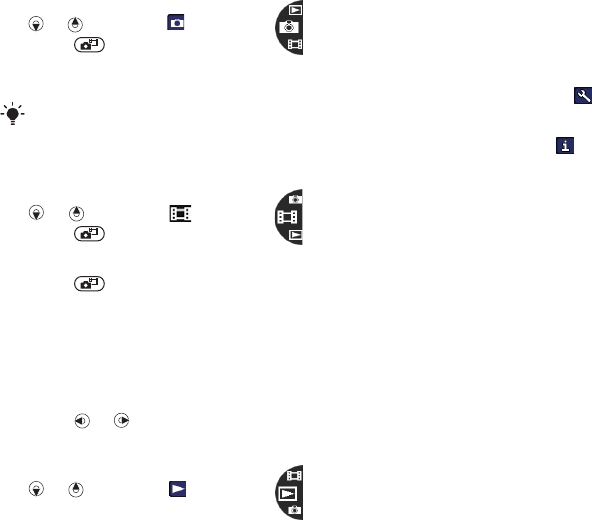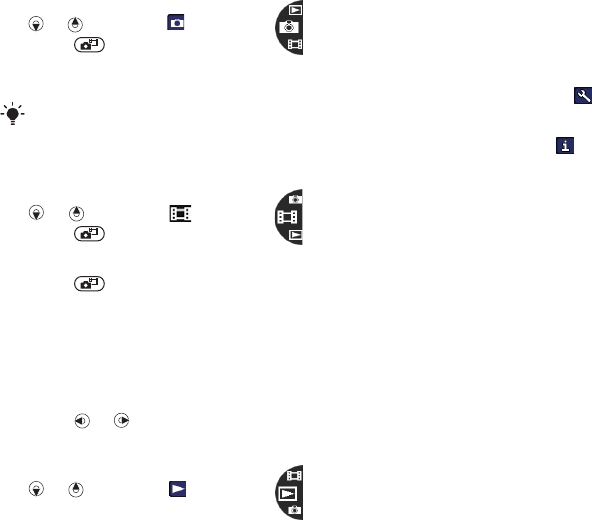
28 Imaging
To take a picture
1 Activate the camera and press
or to scroll to .
2 Press to take a picture.
3 The picture is automatically
saved on the memory card.
To record a video clip
1 Activate the camera and press
or to scroll to .
2 Press to start recording.
To stop recording
1 Press .
2 The video clip is automatically saved
on the memory card.
To use zoom
• Press the volume key up or down.
To adjust brightness
• Press or .
To view pictures and video clips
1 Activate the camera and press
or to scroll to .
2 To view your pictures and video
clips, press the centre navigation
key.
Camera icons and settings
Icons on the screen inform what the
current setting is. More camera
settings are available in Settings.
To change settings
• Activate the camera and select .
To view information about settings
• Scroll to a setting and select .
Transferring pictures
Transfer pictures to and from your
computer
You can use Bluetooth™ wireless
technology and the USB cable to
transfer pictures and video clips
between your computer and phone.
For more information, see Bluetooth™
wireless technology on page 35 and
Using the USB cable on page 37.
You can view, enhance and organize
your pictures and video clips on your
computer by installing the Adobe™
Photoshop™ Album Starter Edition
or the Sony Ericsson Media Manager.
These are included on the CD that
comes with your phone and are
available for download at
www.sonyericsson.com/support.
Do not record with a strong light source
in the background. Use a support or the
self-timer to avoid a blurred picture.
This is the Internet version of the User's guide. © Print only for private use.