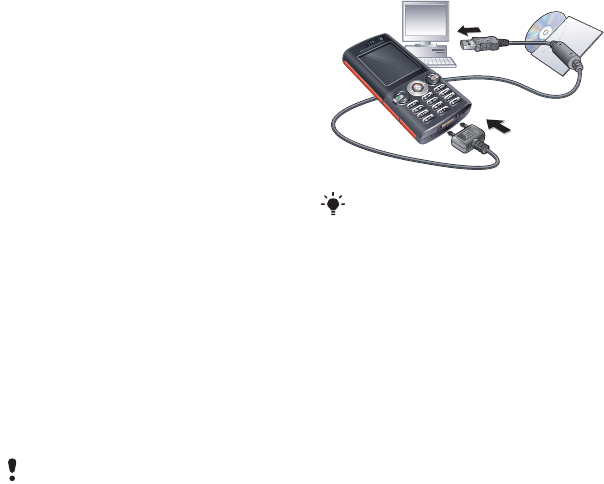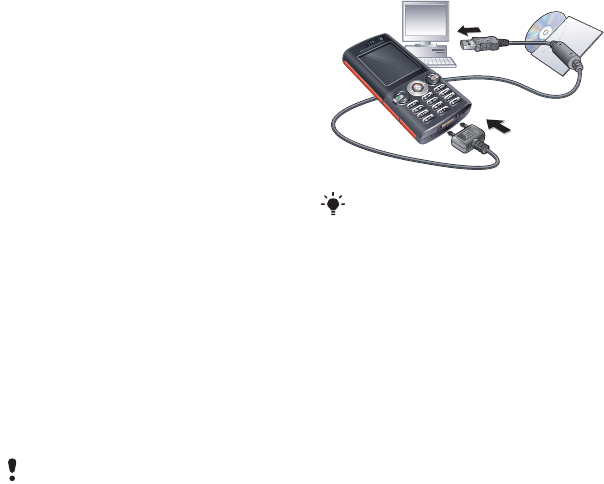
37Connectivity
Using the USB cable
You can connect your phone to a
computer with the USB cable to
transfer files using Mass storage
or Media transfer. You can also
synchronise, transfer files and use
your phone as a modem using Phone
mode. For more information go to the
Getting started section at
www.sonyericsson.com/support.
Before you use the USB cable
You need one of these operating
systems to transfer files using a USB
cable:
• Windows® 2000
• Windows XP (Pro and Home)
• Windows Vista (32 bit and 64 bit
versions of: Ultimate, Enterprise,
Business, Home Premium, Home
Basic)
Media transfer and Mass storage
You can drag and drop files between
your phone or memory card and
a computer in Microsoft Windows
Explorer.
To use media transfer and mass
storage mode
1 Connect the USB cable to the phone
and the computer.
2 Phone: Select Mass storage > Menu
> Settings > the Connectivity tab > USB
> USB mode > Mass storage. The phone
will shut down in this mode and restart
when disconnected from the USB
cable.
3 Phone: Select Media transfer and the
phone will remain activated during file
transfer.
4 Computer: Wait until the phone
memory and memory card appear as
external disks in Windows Explorer.
5 Drag and drop selected files between
the phone and the computer.
Only use a USB cable supported by your
phone. Do not remove the USB cable
from your phone or computer during file
transfer as this may corrupt the phone
memory or the memory card.
Before transferring files you must install
the Sony Ericsson PC Suite software on
your computer.
This is the Internet version of the User's guide. © Print only for private use.