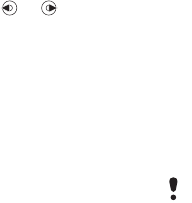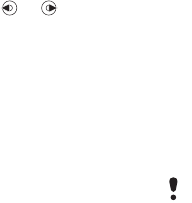
26 Messaging
To add a contact to the list
1 From standby select Menu > Messaging
> Messenger > the Contacts tab.
2 Select Options > Add contact.
To send a chat message from
Messenger
1 From standby select Menu > Messaging
> Messenger > the Contacts tab.
2 Scroll to a contact and select Chat.
3 Write your message and select Send.
You can also continue a chat
conversation, use or to scroll
to the Conversations tab
Status
You can show your status, for example,
Happy or Busy, to your contacts only.
You can also show your status to all
users on the Messenger server.
To show my status
1 From standby select Menu > Messaging
> Messenger > Options > Settings and
select Show my status.
2 Select an option.
To update your own status
1 From standby select Menu > Messaging
> Messenger > the My status tab.
2 Edit the information.
Chat group
A chat group can be started by your
service provider, by an individual
Messenger user or by yourself. You
can save chat groups by saving a chat
invitation or by searching for a specific
chat group.
To create a chat group
1 From standby select Menu > Messaging
> Messenger > the Chat groups tab.
2
Select Options > Add chat group > New
chat group.
3 Select who to invite to the chat group
from your contacts list > Continue.
4 Enter a short invitation text > Continue
> Send.
To add a chat group
1 From standby select Menu > Messaging
> Messenger > the Chat groups tab.
2 Select an option.
To save a conversation
1 From standby select Menu > Messaging
> Messenger > the Conversations tab.
2 Scroll to an conversation and select
Options > Save conv.
Conversation history is saved between
log in and log out to let you return to
chat messages from old conversations.
This is the Internet version of the User's guide. © Print only for private use.