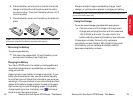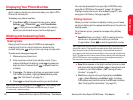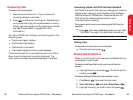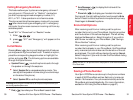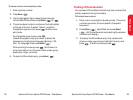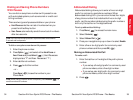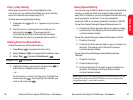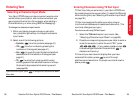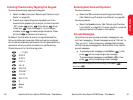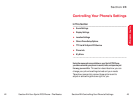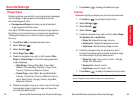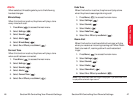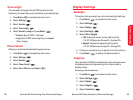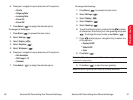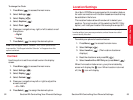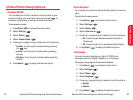Section 2A:Your Sprint PCS Phone – The Basics 41
Entering Numbers and Symbols
To enter numbers:
ᮣ
Select the 123 mode and press the appropriate key.
(See “Selecting a Character Input Mode” on page 38).
To enter symbols:
ᮣ
Select the Symbols mode. (See “Selecting a Character
Input Mode” on page 38.) To enter a symbol, press the
appropriate key indicated on the display.
Pre-set Messages
Your phone can store pre-set (canned) messages for use
with text messaging . Pre-set messages, such as “Call me” or
“Tag, you're it!,” make composing messages fast and easy.
You can also save messages for use at another time, like the
pre-set messages.
ᮣ
To access pre-set messages, press Option( ), then
press while composing a new message.
To access saved messages, press Option( ), then
press while composing a new message.
Note: To save a message as a saved message, press Option(),
then press .
Phone Basics
40 Section 2A:Your Sprint PCS Phone – The Basics
Entering Characters by Tapping the Keypad
To enter characters by tapping the keypad:
1. Select the Abc mode (see “Selecting a Character Input
Mode” on page 38).
2. Press the corresponding keys repeatedly until the
desired letter appears (for example, to enter the word
“Bill,” press twice, three times, three
times, and three times again). (If you make a
mistake, press to erase a single character. Press
and hold to delete an entire entry.)
By default, the first letter of an entry is capitalized and the
following letters are lowercase. After a character is entered,
the cursor automatically advances to the next space after two
seconds or when you enter a character on a different key.
Characters scroll in the following order:
. , - ? ! ' @ : 1
A B C 2
D E F 3
G H I 4
J K L 5
M N O 6
P Q R S 7
T U V 8
W X Y Z 9
0
Space
Shift