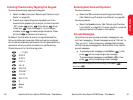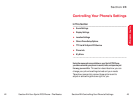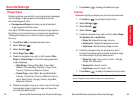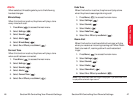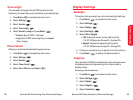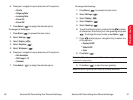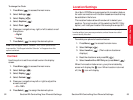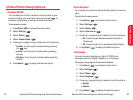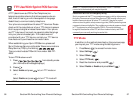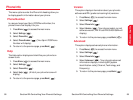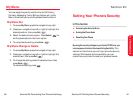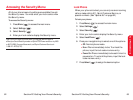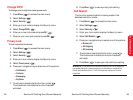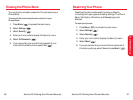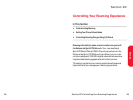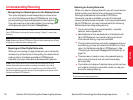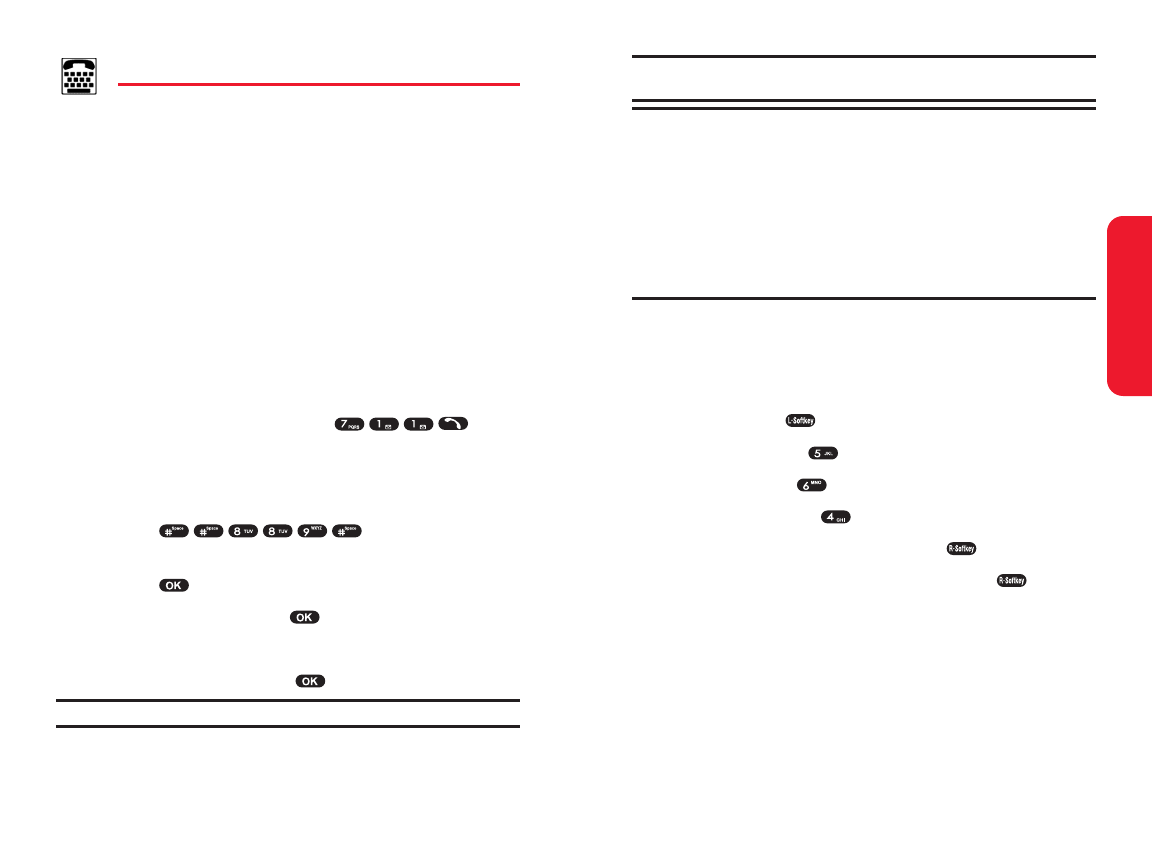
Section 2B: Controlling Your Phone’s Settings 57
Note: If TTY mode is enabled, the audio quality of non-TTY devices
connected to the headset jack may be impaired.
IMPORTANT NOTICE: 911 Emergency Calling
Sprint recommends that TTY users make emergency calls by other means,
including Telecommunications Relay Services (TRS), analog cellular, and
landline communications. Wireless TTY calls to 911 may be corrupted
when received by public safety answering points (PSAPs) rendering some
communications unintelligible. The problem encountered appears related
to TTY equipment or software used by PSAPs. This matter has been
brought to the attention of the FCC, and the wireless industry and PSAP
community are currently working to resolve this.
TTY Mode
In addition to the method described on the previous page,
you may set your TTY mode using the Settings menu.
1. Press Menu ( ) to access the main menu.
2. Select Settings ().
3. Select Others ().
4. Select TTY Mode ().
5. Read the disclaimer and press OK ().
6. Select Disable or Enable and press Select ().
Your Phone’s Settings
56 Section 2B: Controlling Your Phone’s Settings
TTY Use With Sprint PCS Service
A TTY (also known as a TDD or Text Telephone) is a
telecommunications device that allows people who are
deaf, hard of hearing, or who have speech or language
disabilities, to communicate by telephone.
Your phone is compatible with select TTY devices. Please
check with the manufacturer of your TTY device to ensure
that it supports digital wireless transmission. Your phone
and TTY device will connect via a special cable that plugs
into your phone's headset jack. If this cable was not
provided with your TTY device, contact your TTY device
manufacturer to purchase the connector cable.
When establishing your Sprint PCS Service, please call
Sprint Customer Service via the state Telecommunications
Relay Service (TRS) by first dialing .
Then provide the state TRS with this number: 866-727-
4889.
To turn TTY Mode on or off:
1. Press from standby mode.
(An informational message displays.)
2. Press .
3. Select Enable and press to turn TTY mode on.
– or –
Select Disable and press to turn TTY mode off.
Note: In TTY Mode, your phone will display the TTY access icon.