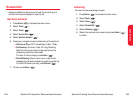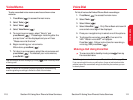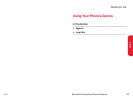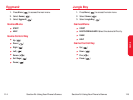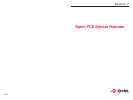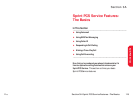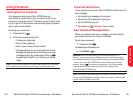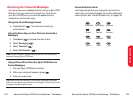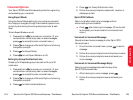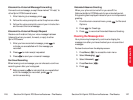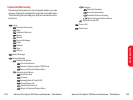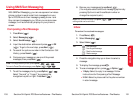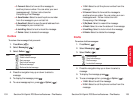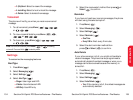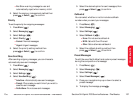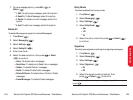Section 3A: Sprint PCS Service Features – The Basics 125
4. Press for Group Distribution Lists.
5. Follow the voice prompts to create, edit, rename, or
delete group lists.
Sprint PCS Callback
Return a call after listening to a message without
disconnecting from voicemail.
ᮣ
Press after listening to a message. (Once the call
is complete, you’re returned to the voicemail main
menu.)
Voicemail-to-Voicemail Message
Record and send a voice message to other Sprint PCS
Voicemail users.
1. From the main voicemail menu, press to send a
message.
2. Follow the voice prompts to enter the phone number.
3. Follow the voice prompts to record and send your
voice message.
Voicemail-to-Voicemail Message Reply
Reply to a voice message received from any other
Sprint PCS Voicemail user.
1. After listening to a voice message, press .
2. Follow the voice prompts to record and send your
reply.
Sprint PCS Service
124 Section 3A: Sprint PCS Service Features – The Basics
Voicemail Options
Your Sprint PCS Phone offers several options for organizing
and accessing your voicemail.
Using Expert Mode
Using the Expert Mode setting for your personal voicemail
box helps you navigate through the voicemail system more
quickly by shortening the voice prompts you hear at each
level.
To turn Expert Mode on or off:
1. Press and hold to access your voicemail. (If your
voicemail box contains any new or saved messages,
press to access the main voicemail menu.)
2. Press to change your Personal Options, following
the system prompts.
3. Press for Expert Mode.
4. Press to turn Expert Mode on or off.
Setting Up Group Distribution Lists
Create up to 20 separate group lists, each with up to 20
customers.
1. Press and hold to access your voicemail. (If your
voicemail box contains any new or saved messages,
press to access the main voicemail menu.)
2. Press to change your Personal Options, following
the system prompts.
3. Press for Administrative Options.