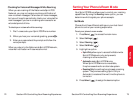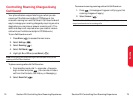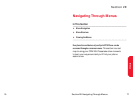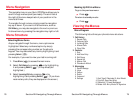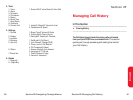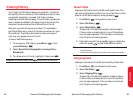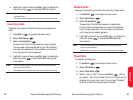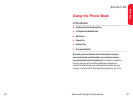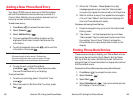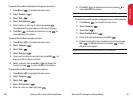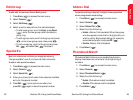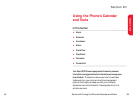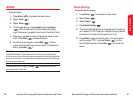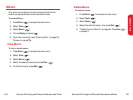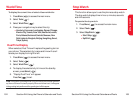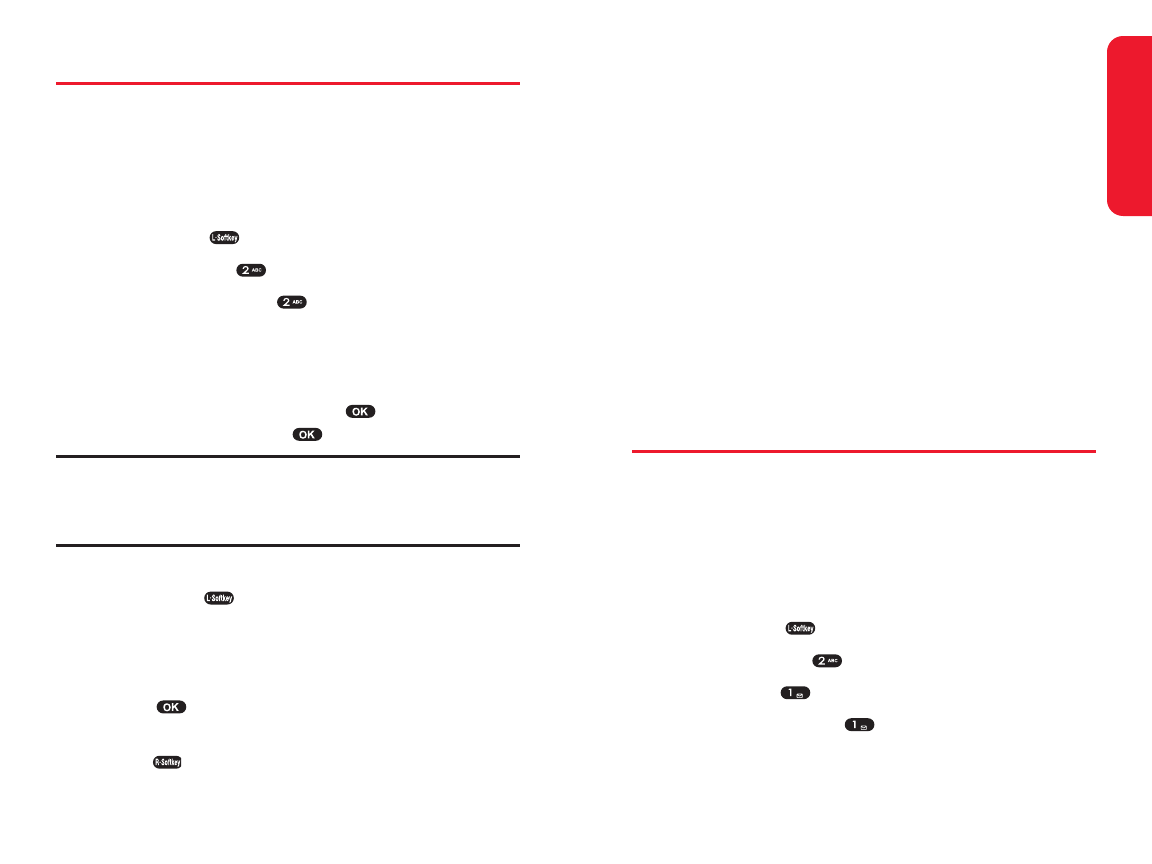
Section 2G: Using the Phone Book 89
Phone Book
88 Section 2G: Using the Phone Book
Adding a New Phone Book Entry
Your Sprint PCS Phone can store up to 500 Phone Book
entries. Phone Book entries can store up to a total of 3
(Home, Work, Mobile) phone numbers, and each entry’s
name can contain sixteen characters.
To add a new entry:
1. Press Menu ( ) to access the main menu.
2. Select Contacts ().
3. Select Add New Entry ().
4. The next available Phone Book location will be
displayed. Scroll down to each field to enter the
information.
5. To edit the selected item press , add or edit the
information, then press .
Note: - Maximum number of input addresses: 500
- Maximum length of entry names: 16 characters
- Maximum digits allowed in a phone number: 32 digits
- Maximum length of email addresses: 48 characters
6. To save the entry to the Phone Book,
press Save ( ). (After you have saved a number,
the new Phone Book entry will display.)
To set a Voice Dial:
1. To add a voice dial tag, select “Voice Dial” then
press .
2. When you see the “Set Voice Dial?” prompt, press
Yes ().
3. When the “VR mode...Please Speak Voice Tag”
message appears and you hear the “Name please”
voice prompt, speak the name clearly into the phone.
4. Wait for another prompt, then speak the name again.
(You will hear “Added” and the phone’s display will
return to Phone Book edit mode).
To place a call using Voice Dialing:
1. Press the navigation key up to enter Voice Activated
Dialing mode.
2. “Say a name…” will be displayed and you will hear
“Name please”. Say the name and the phone will dial
the number. You will hear “Calling” and see the
Phone Book entry name and phone number on the
display.
Finding Phone Book Entries
There are several ways to display your Phone Book entries.
Entries can be retrieved by Quick Search, Srch by Name,
Srch by #, Srch by Index, and Srch by E-mail. Follow the
steps outlined in the sections below to display entries from
the Phone Book menu.
To search for Phone Book entries using Quick Search:
1. Press Menu ( ) to access the main menu.
2. Select Contacts ().
3. Select Find ().
4. Select Quick Search ( ). (Your phone book entries
will display in list entry order.)