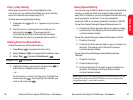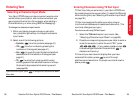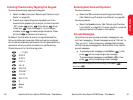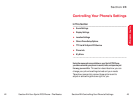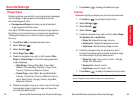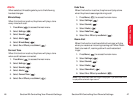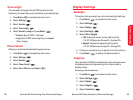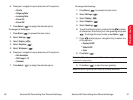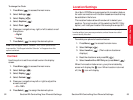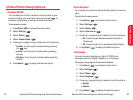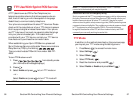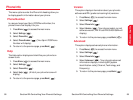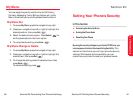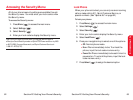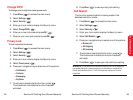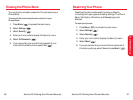Section 2B: Controlling Your Phone’s Settings 53
Location Settings
Your Sprint PCS Phone is equipped with a Location feature
for use in connection with location-based services that may
be available in the future.
The Location feature allows the network to detect your
position. Turning Location off (by selecting the E911 Only
option) will hide your location from everyone except 911.
Note: Even if the Location feature is enabled, no service may use your
location without your express permission, unless the service called
cannot identify the caller.
To enable your phone’s Location feature:
1. Press Menu ( ) to access the main menu.
2. Select Settings ().
3. Select Location ( ). (The Location disclaimer
displays.)
4. Read the disclaimer and press OK ().
5. Select Location On or E911 Only and press Select ().
When the Location feature is on, your phone’s standby
screen will display the icon. When Location is turned
off, the icon will display.
Your Phone’s Settings
52 Section 2B: Controlling Your Phone’s Settings
To change the Clock:
1. Press Menu ( ) to access the main menu.
2. Select Settings ().
3. Select Display ().
4. Select Graphics ().
5. Select Clock ().
6. Press your navigation key right or left to select one of
the options.
Ⅲ
Digital
Ⅲ
Analog
7. Press Select ( ) to assign the desired option.
Note: If the wallpaper is set to “Calendar”, the “Clock” option will be
inaccessible; “Not Supported at the Calendar” will appear when this
option is selected.
Contrast
Use this option to set the contrast level on the display
screen.
1. Press Menu ( ) to access the main menu.
2. Select Settings ().
3. Select Display ().
4. Select Contrast ().
5. Press your navigation key left or right to adjust the
screen contrast.
Ⅲ
0% ~ 100%
6. Press Select( ) to assign the desired option.