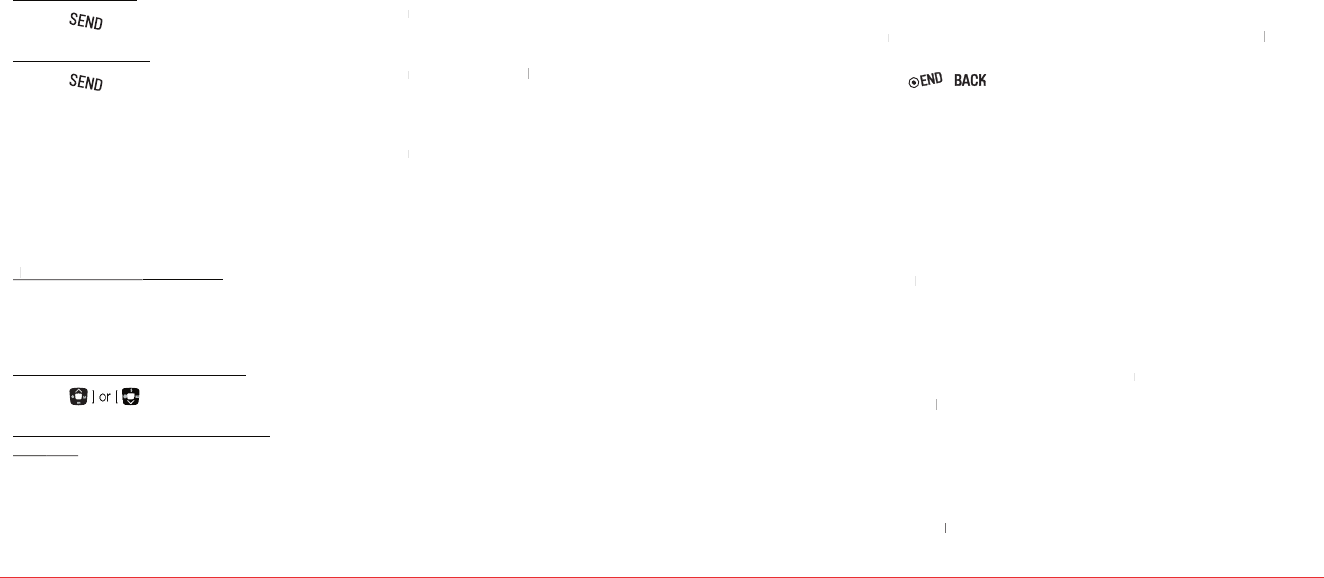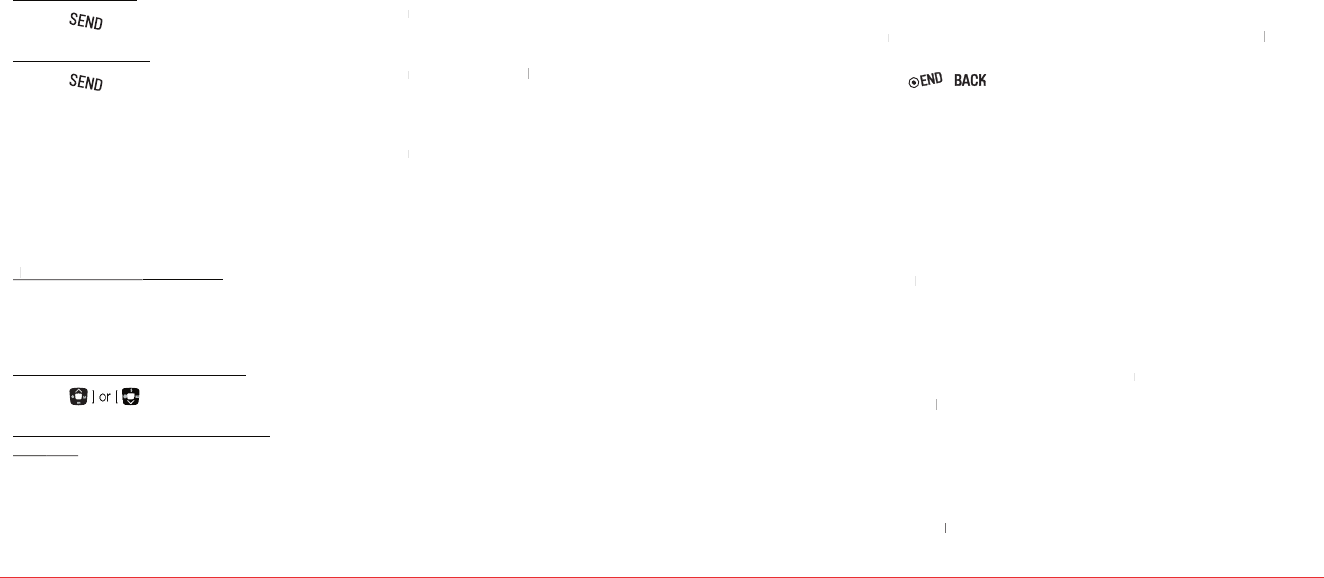
18 Calls & Contacts Calls & Contacts 19
To put a call on hold and return**
To put a call on hold
To return to a held call
To save a number in contacts list during a
call
To search a number in contact list during a
in contact list
Enter the first letters of the name for Name
Search. The entries are displayed starting with
the first entry matching your input.
To find a name manually in contact list
To view the details of highlighted entry in
conta
For contacts, see page 20.
To search a number in recent calls during
a call
To read a message during a call
To write a text message during a call
For creating message, see page 28.
Note:
During the call, you can only send text messages.
Multimedia messages cannot be sent or saved.
H
CALL SETTING
To set call reminder
Every 10 minutes or Every 10 minutes
To answer with any key press
Flip open + any Key > Flip open + any Key
Note:
You can answer with any key except [ ],
and Ignore.
H
CHECKING ALL CALLS
You can view information about all Recent Calls. For more
options for all, missed, received and outgoing calls press
Options.
To view all calls
Select the call list and press
Select the missed call and press
Select the received call and press
Select the outgoing call and press
To send a message from the recent call list
Select the call then press
Note:
If no logs exist, the message “[Name] calls empty” appears.
To view t
Displays usage time of last call or all calls >