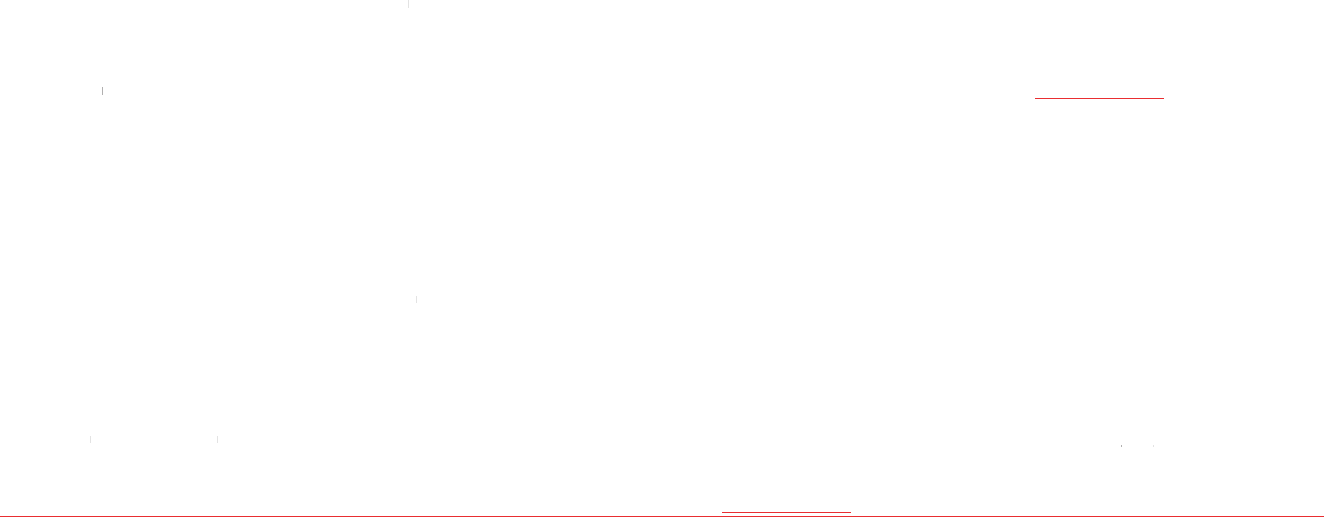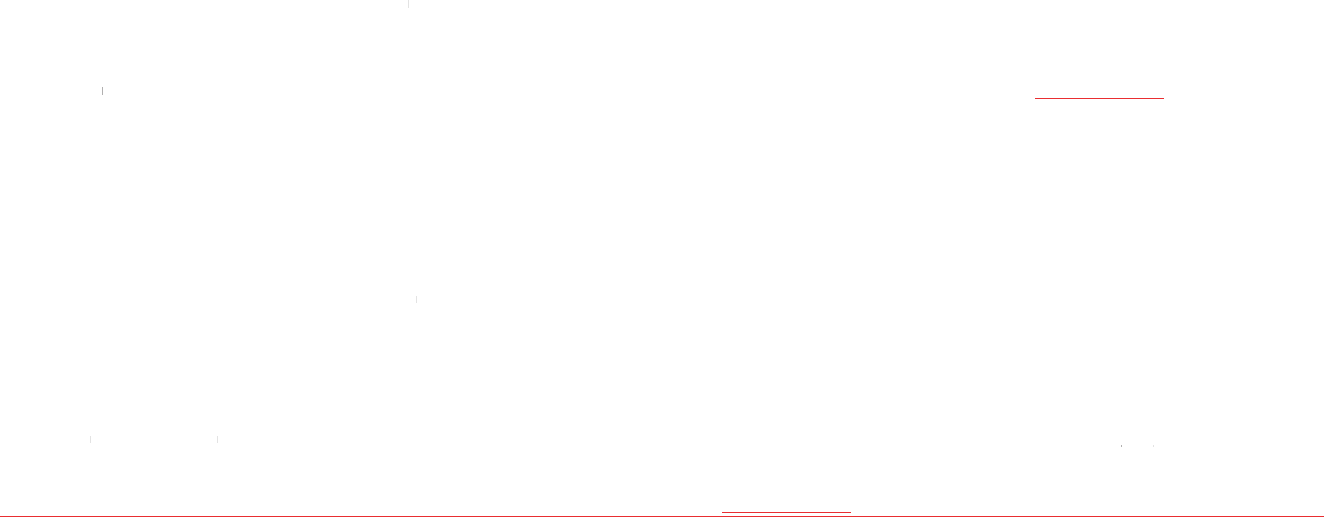
28 Messaging Messaging 29
H�
CREATE AND SEND A NEW TEXT
MESSAGE
To send new text message
Enter phone number or press
Find the recipient and check the box by
To view sent message press
Note:
All successful or failed messages will be saved in Sent
folder.
To view all sent messages
H
MESSAGE TEMPLATES
If you often use the same words or phrases in your text
messages, save them as a template to save time.
To save the message as a template
Msg settings > Msg settings
To edit the saved template message
Msg settings > Msg settings
H�
CREATE AND SEND A NEW MULTIMEDIA
(PICTURE) MESSAGE
You can send picture and sound files via multimedia
(picture) messages. If message exceeds 200Kb an error
message will pop up.
To send new multimedia message
Enter phone number or press
Find the recipient and check the box by
To view sent message press
Note:
All successful or failed messages will be saved in Sent
folder.
To add saved pi
Press Navigation Key down to select
To add new picture to a message
Press Navigation Key down to select
To add saved sound to the message
Press Navigation Key down to select
To add new sound to the message
Press Navigation Key down to select
H�
CREATE AND SEND NEW EMAIL
MESSAGE
You can send and receive email messages from your
phone. Check Virgin Mobile’s web site at
www.virginmobileusa.com for availability and pricing.
To launch mobile email
H�
CREATE AND SEND NEW INSTANT
MESSAGE
You can send and receive instant messages (IMs) from
your phone. Check Virgin Mobile’s Web site at
www.virginmobileusa.com for availability and pricing.
To launch instant messaging
H�
VIRGIN ALERTS
To review the Virgin Alerts you’ve received
H�
ERASE MESSAGES
Erase old messages to free up memory in your phone.
To erase all m