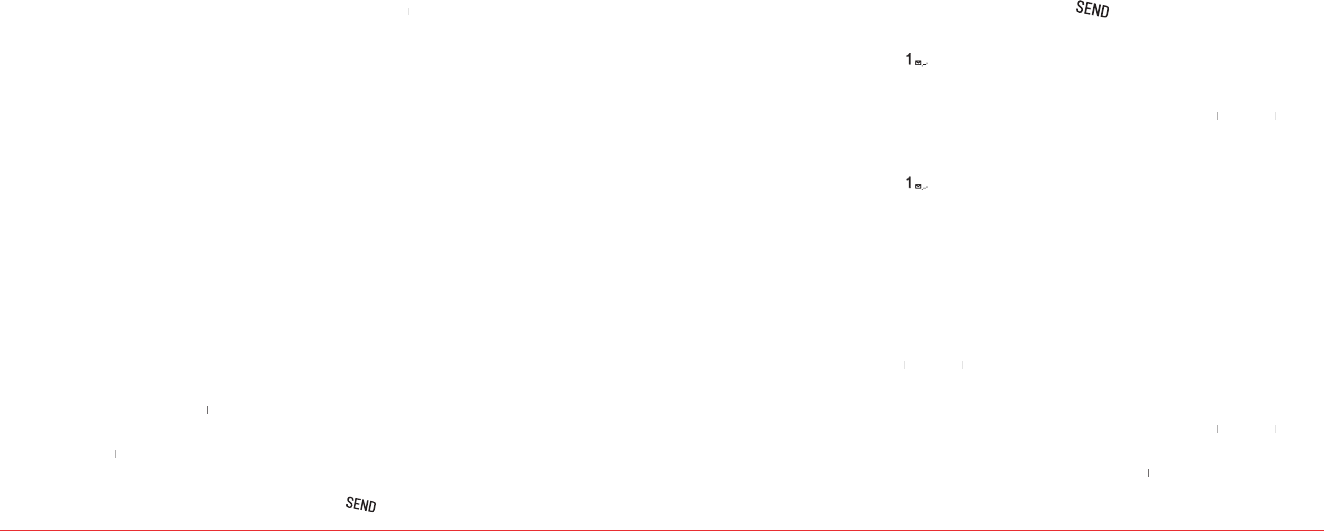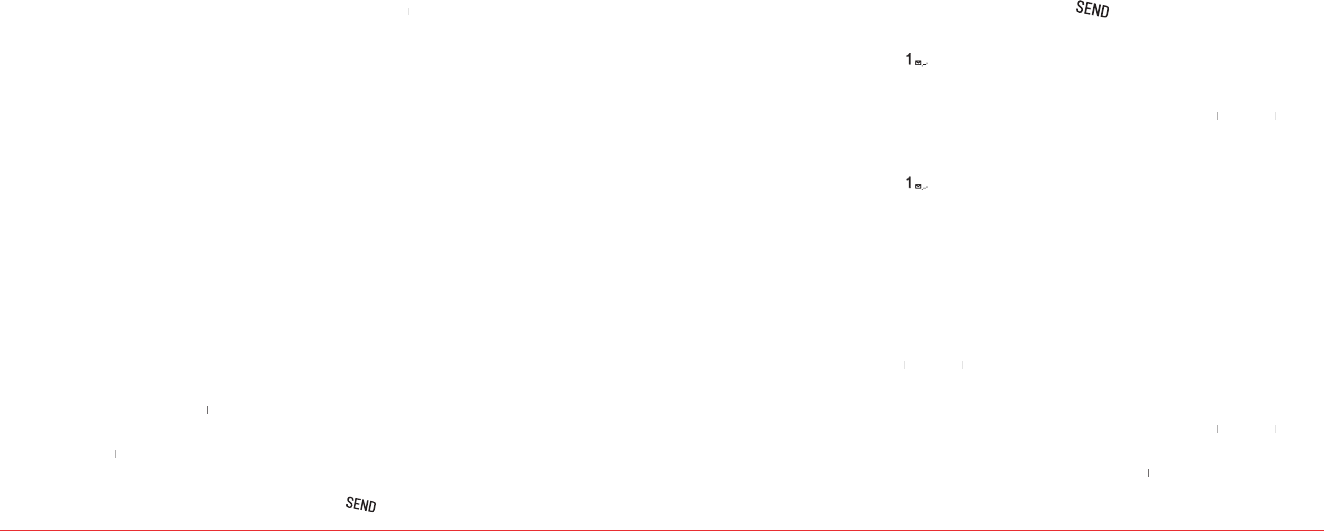
Messaging 27
H
MESSAGING
The messaging feature is an integrated messaging
application that lets you send and receive Text, Picture,
Email, and Instant Messaging (IM) messages.
To delete a me
H
RECEIVED MESSAGE
To read new messages
To read message using Inbox
Select a received message >
To save new numbers from received
Select a received message >
To launch a URL address from a received
Open the message that contains the URL
Select the URL address in the message.
To save a picture or sound from a picture
Open the picture message.
Note
If image file saved, It will be saved in one of the categories
in My Stuff. If sound file saved, It will be saved in Voice
memo.
For My Stuff, see page 33.
To listen to voice messages
It will automatically call the voicemail center.
H
VOICEMAIL
Whenever you receive new voicemail, an alert will pop up
on your phone’s screen. The alert will let you know how
many new messages you have waiting and whether any of
them have been marked Urgent. Open the alert to view
the number of new voice messages in your voicemail. If a
caller leaves a callback number, this number will also be
sent via an alert. To access the voicemail center, press and
hold [
].
26 Messaging
To set up your voicemail
Before your phone can receive voicemail messages, you
must set up a 4-10 digit passcode and record a personal
voicemail greeting. When you have set up your voicemail,
all unanswered calls to your phone are automatically
transferred to voicemail, even if your phone is in use or
turned off.
Voicemail or press and holdVoicemail
Follow the system prompts to setup your
password and record a greeting.
To access your voicemail box
Voicemail or press and holdVoicemail
Follow the system prompts to enter your
password and retrieve your messages.
H
SENT MESSAGE
To edit a message in the sent folder
To send the edited message >
Note:
This option is only available for pending or failed messages
in your sent folder. You can not edit messages that have
successfully been sent.
To call a number in a sent message
To forward message to another recipient
Note:
It will be saved in Saved folder.
To save n
ew numbers from sent message