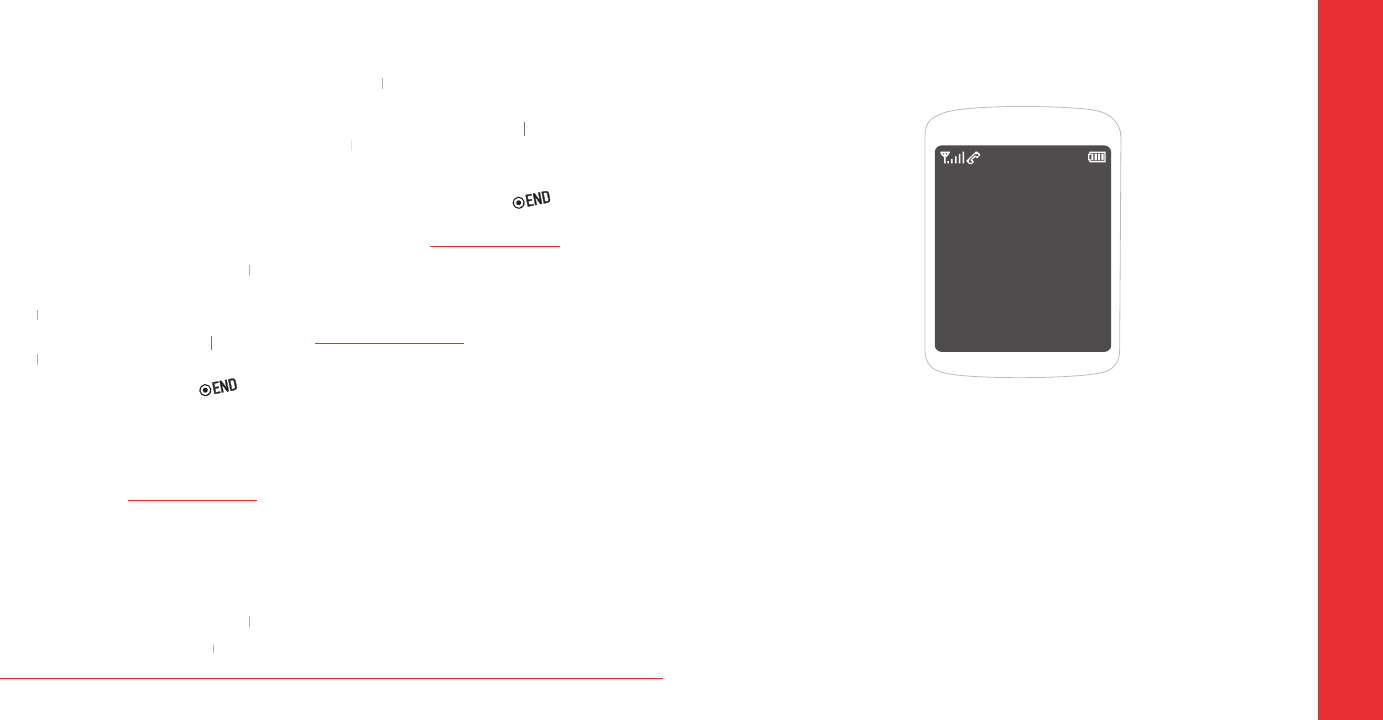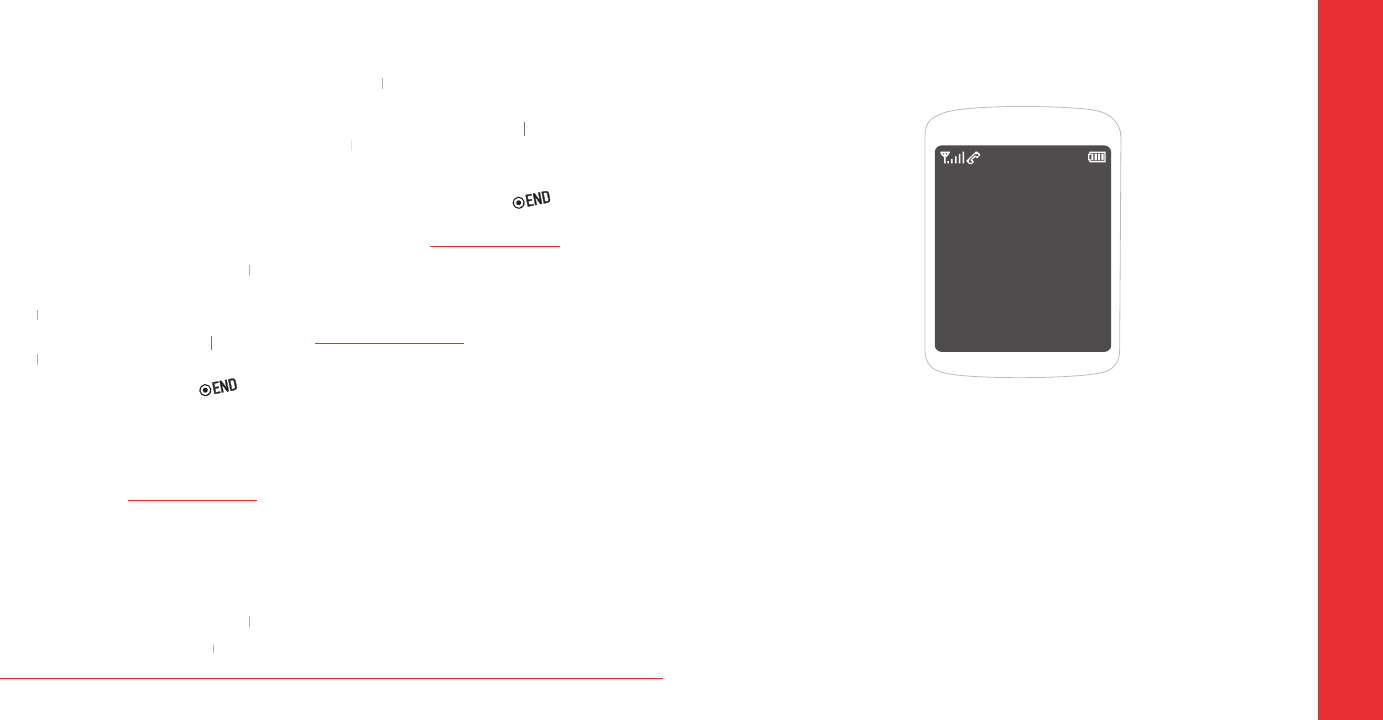
14 My Account
CHAPTER 3
CALLS &
CONTACTS
Making, receiving & ending a call
Caller ID
Call waiting function
Speakerphone
Vibrate on/off mode
Making an emergency call
Options during a call
Call setting
Checking all calls
Speed dialing
Using contacts
Voice commands (VR)
Using your headset
CHAPTER 3 CALLS & CONTACTS
H
TOP-UP YOUR ACCOUNT
When you balance is low, you can Top-Up your
Top-Up with a Top-Up Card
Enter your Account Pin (vKey) and press
Enter your Top-Up card’s PIN number and press
Top‐Up Now and press Top‐Up Now
You are now topped up. Press [
Top-Up with a Debit Card, Credit Card, or
PayPal Account
Before you can Top-Up from your phone with a debit card,
credit card, or PayPal account, you need to register the
card or PayPal account at
www.virginmobileusa.com.
Enter your Account Pin (vKey) and press
Credit Card or Credit Card
Enter the amount you want to Top-Up and
Top‐Up Now and press Top‐Up Now
At the confirmation screen, select
You are now topped up. Press [
Note:
You can also Top-Up at www.virginmobileusa.com.
For more Information
For more information about your Virgin Mobile
account or Virgin Mobile service, visit
www.virginmobileusa.com