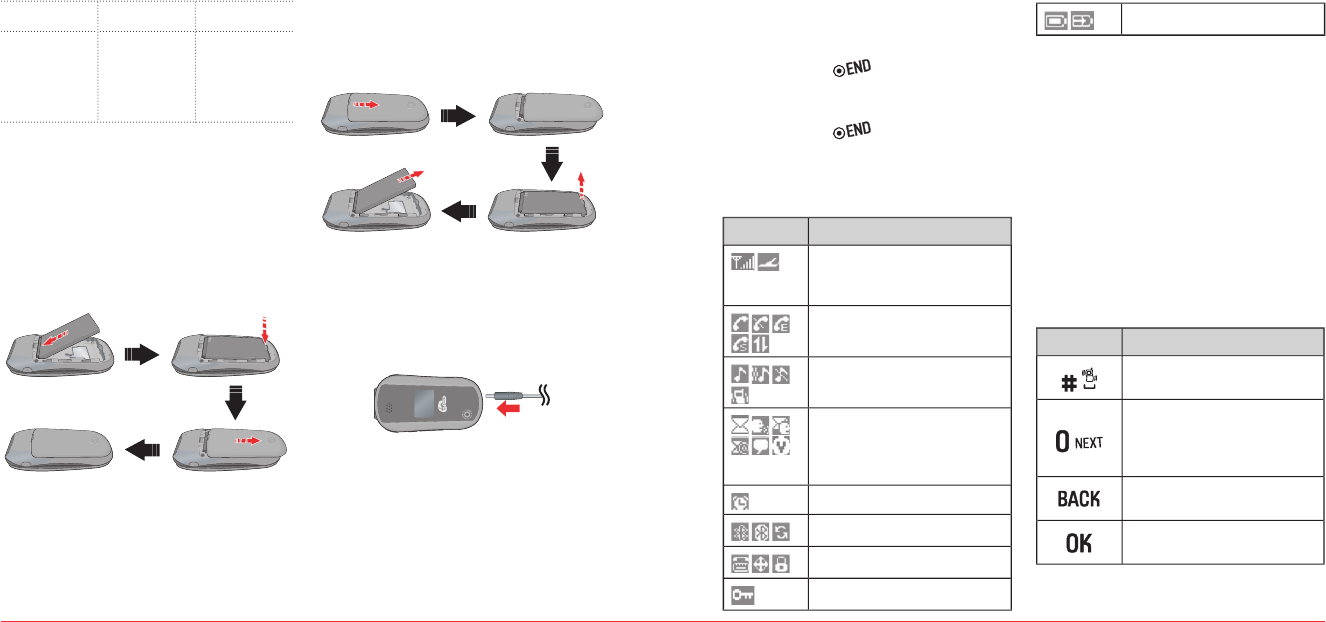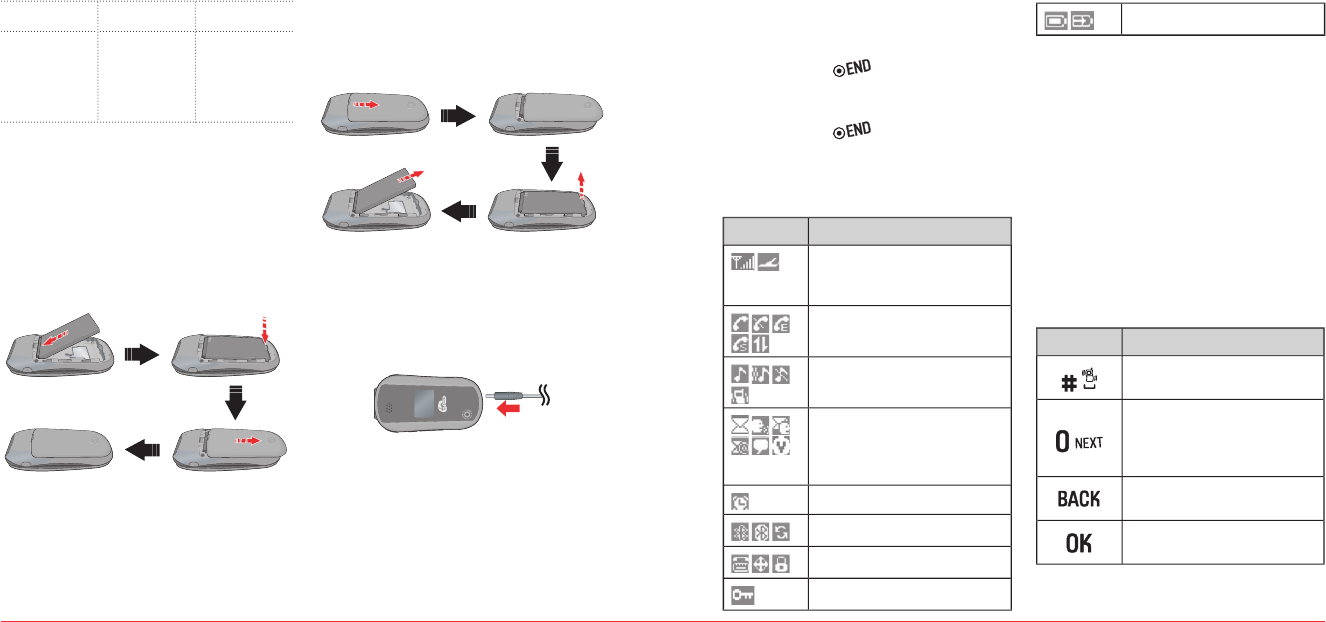
8 Getting Started Getting Started 9
H
CHARGING THE BATTERY
To install/remove your battery
Remove the battery cover from the unit.
Slide the battery into the slot located at the
bottom of the unit and press until you hear
To remove the battery, push down on the top
of the battery and slide it out.
Slide the battery cover back into the unit.
To charge your battery
Open the protective cover on the bottom and
connect the charger adapter. Plug the other
end into a standard outlet.
MAIN MENU
2
ND
DEPTH
3
RD
DEPTH
9. Tools &
Settings
9. Language
0. Other
*. Phone info
1. Airplane mode
2. TTY mode
3. Location
1. My phone number
2. Version info
H
TURN THE PHONE ON/OFF
To turn on
To turn off
H
DISPLAY ICONS
Display indicators
Signal Strength
Current signal strength: the more
lines, the stronger the signal.
Phone Status (Calling/No Service/
Emergency/Speaker/Data*)
Ring type (Ringtone/Vibrate_Ring/
Silent/Vibrate)
Message (Text, Picture, WAP, Multi)
Voicemail, Message+Voicemail,
Ema
il, IM (Instant Message),
Alarm/schedule is set
Bluetooth
(On/Connected/Pairing)
TTY/GPS (Location)/Lock Mode
Secure site
Battery (Strength/Charging)
* Network dependent
H
ENTERING TEXT
The input mode (Alpha editor) will automatically
be activated when necessary to enter letters and
numbers. As shown below, there are 4 available
modes : Standard input mode (Abc), Input mode
(T9Abc), Numeric mode (123) and Symbols. The
input mode indicator appears on the upper right
of the display when letters and numbers are
entered. To select the desired input mode among
Useful keys
Press to accept a word and add
a space.
In T9Abc Mode, press to view
the next matching word if the
highlighted word is not the word
you intended.
Press to delete a character to the
left of the cursor.
Confirm the letters and numbers
you entered.