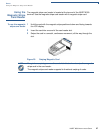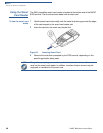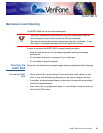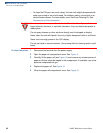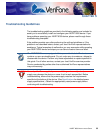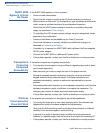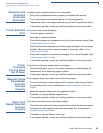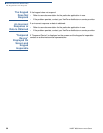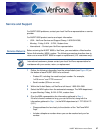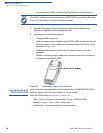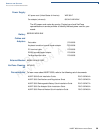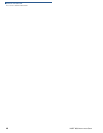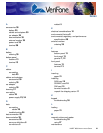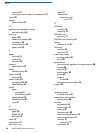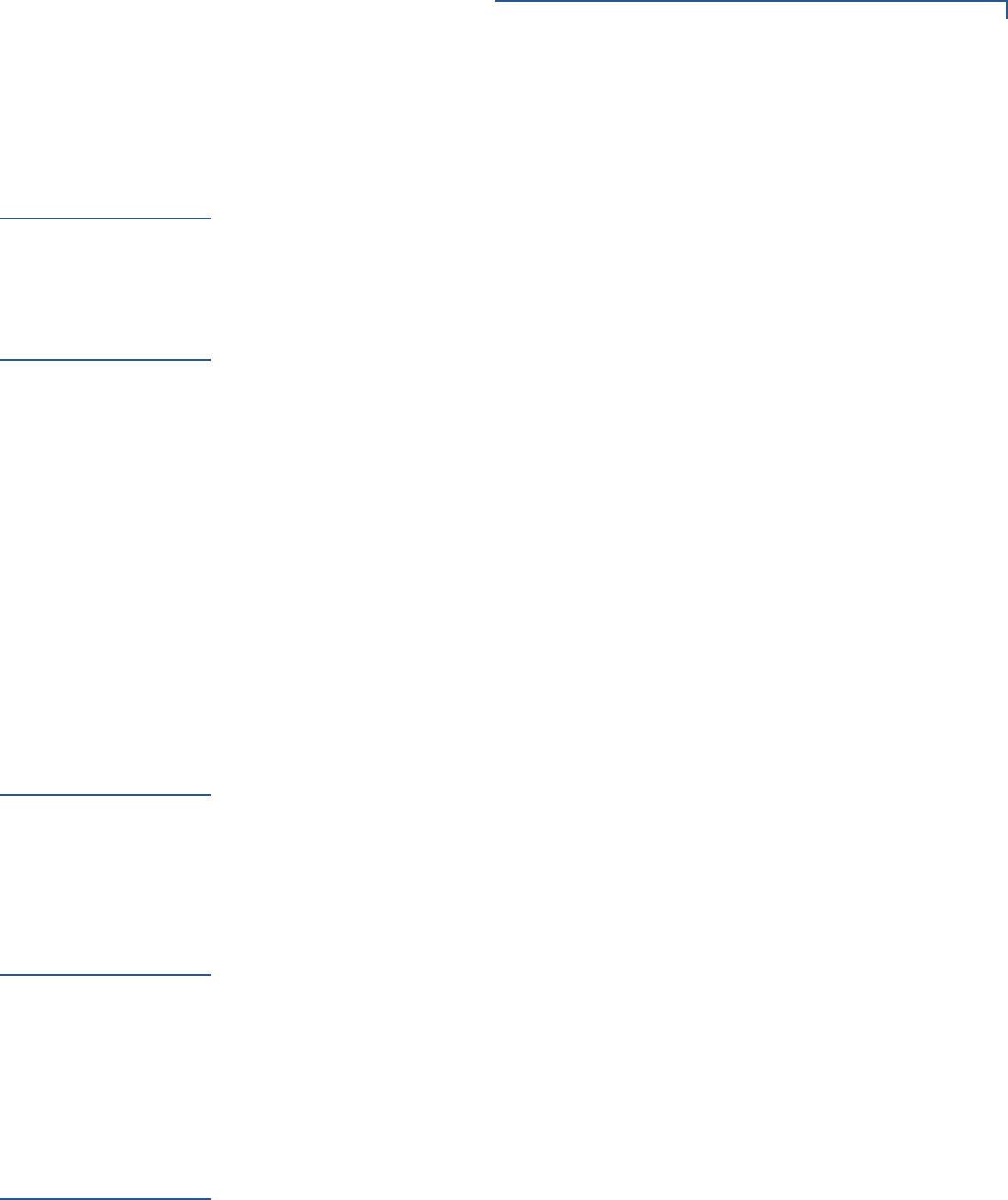
TROUBLESHOOTING GUIDELINES
Operation with Peripheral Device Not Successful
NURIT 8000 I
NSTALLATION GUIDE 35
Operation with
Peripheral
Device Not
Successful
If operation with a peripheral device is not successful:
• Verify that the peripheral device is properly connected to the terminal.
• Try to verify whether the peripheral device is functioning properly.
• Replace the cable or the adapter cable being used with the peripheral device.
• If the problem persists, contact your VeriFone distributor or service provider.
Printer Does Not
Print
If the printer does not work properly:
• Check the power connection.
• Recharge or replace the battery.
• Check that the paper roll compartment cover is fully and securely closed. (See
Loading Paper into the Printer).
• Check that the printer has paper and that the paper and paper roll are properly
installed. Take out and then reinsert the paper, if necessary. (See Loading
Paper into the Printer).
• Check that the paper is not jammed or damaged. If it is, reload the paper. (See
Loading Paper into the Printer).
• If the problem persists, contact your VeriFone distributor or service provider.
Printer
Continues
Printing When
Out of Paper
If the printer continues to operate when out of paper:
• Check that the paper sensor of the printer mechanism (inside the paper roll
compartment) is not blocked by paper or debris.
• If the problem persists, contact your VeriFone distributor or service provider.
Magnetic Stripe
Card Reader
Does Not
Function
Properly
If the magnetic stripe card reader does not function properly:
• Check that the card has been swiped with its magnetic stripe facing left and at
the lower edge of the card, as described in Using the Magnetic Stripe Card
Reader.
• Swipe the magnetic stripe card in the opposite direction.
• If possible, try using a different magnetic card.
• If the problem persists, contact your VeriFone distributor or service provider.
Smart Card
Reader Does Not
Function
Properly
If the smart card reader does not function properly:
• Check that the smart card is fully inserted with the metal chip facing up and at
the edge of the card nearest to the smart card reader slot, as described in
Using the Smart Card Reader.
• If possible, try using a different smart card.
• If the problem persists, contact your VeriFone distributor or service provider.