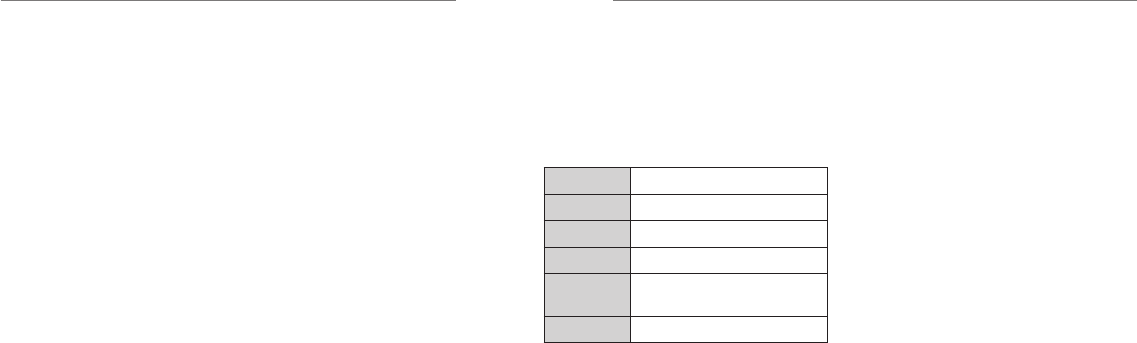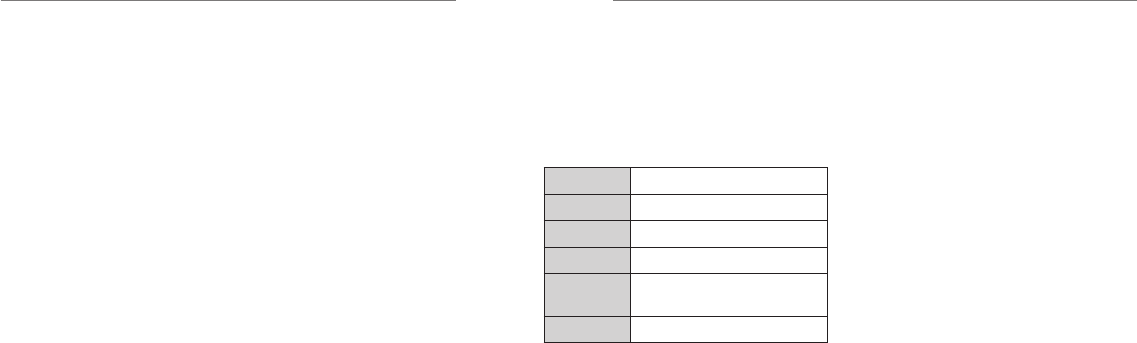
Calendar
With this feature, you can use the calendar, set
appointments, and view events.
1. From idle mode, select Menu > My Stuff > Tools
> Calendar.
2. Press the Left Soft Key for Options to access the
following:
• New: Add meeting, memo, or anniversary.
• Week view: View the schedule of the current
week.
• Go to date: Enter a date and view the
scheduled events of that day.
• Delete entry: Delete entries for On this day,
Before date, or All entries.
• Settings: Set the Calendar alarm tone,
Default view, and Week starts on.
• Memory Info: See the current memory usage.
22
Mobile Web
23
Alarm
This feature allows you to set an alarm to ring at a
specific time.
1. From idle mode, select Menu > My Stuff > Tools
> Alarm.
2. Press the OK Key for Edit and configure the alarm
as required using the Alarm Setup Screen:
Alarm time Set as required
Alarm type Once, Repeat
Snooze Off, 5, 10, 15, 30 minutes
Ringtone On/Off
Ringtone type AT&T Firefly.mp3; select Edit to
change
Alarm remark Optional
TIPS:
• If the alarm time has passed it cannot be saved.
• Even if the phone is turned off, the alarm will
automatically turn the phone back on so that it
can ring.
Browse the web directly from your mobile phone. Check
the weather, visit your favorite websites, and enjoy
access to the Internet on the go. From idle mode, press
the OK Key or select Menu > Mobile Web.
Using the att.net Homepage
The att.net homepage features three tabs, which you
can access by scrolling left or right with the 4-Way
Navigation Key:
• Web: Enter a web address; search the Internet with
Yahoo!; use, add, or manage shortcuts; view social
networks; find movie information and buy tickets;
and access your account.
• Popular: Get the latest updates on news, finance,
sports, entertainment, and more; use email and
social networking.
• Local: Set your location, search locally, find movie
showtimes, get local information, check the weather,
and see local news updates.
Visiting a Website
1. From the att.net homepage, press down on the
4-Way Navigation Key to highlight the address
bar and press the OK Key.
2. Enter a web address and press the OK Key.
3. To access a link on a website, scroll to it using the
4-Way Navigation Key and press the OK Key.
Mobile Web options:
• Home: Return to the att.net homepage.
• Go to URL: Enter a new web address.
• Go to Search: Enter search terms.
• History: View your web browsing history.
• Go to Bookmarks: Access your list of favorite sites.
• Add to Bookmarks: Add a site to your list of
favorites.
• Reload: Reload the current page.
• Find in Page: Search the page for a term.
• Settings: Adjust browser settings.
• Help: Find help and answers to frequently asked
questions.
• Exit: Exit the web browser.
Tools