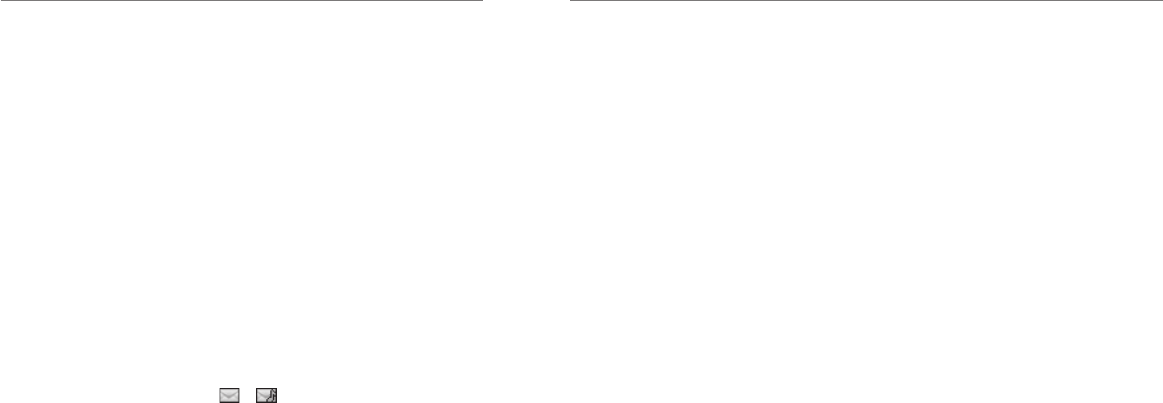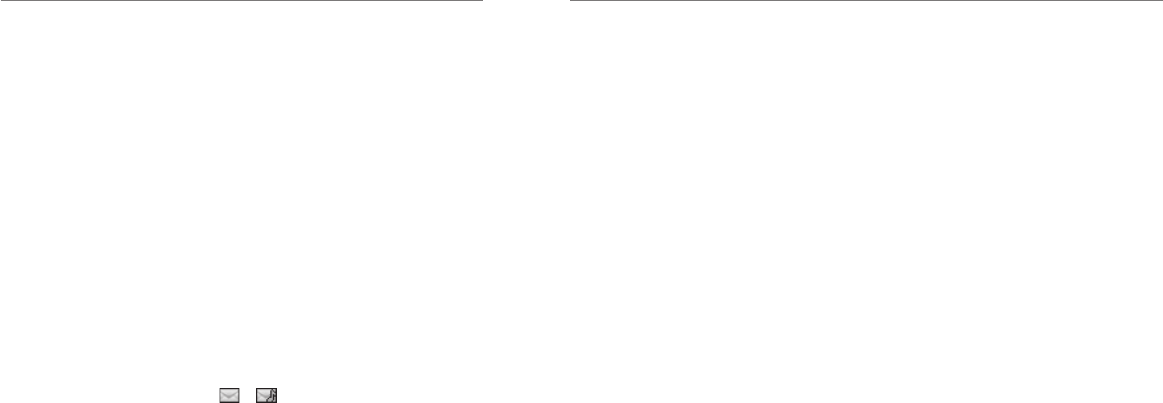
14
Messages
15
Voicemail
Voicemail Settings
From idle mode, select Menu > Messaging >
Settings > Voicemail number to check the voicemail
number.
Your voicemail number is preset by your service
provider. You do not need to set it manually.
• To access your voicemail at any time from idle mode,
hold the 1 Key.
Receiving a Voicemail
When the system sends you a message notifying you
that there is a new voicemail, press the OK Key for
Listen to listen to a new message.
NOTE: Contact your service provider for more
information on using the voicemail service.
Message Folders
• The Inbox folder contains all of your received
messages. In this folder you can view your received
messages and reply to them or forward messages to
another recipient.
• The Outbox folder contains all messages that were
not sent during the last attempt. In this folder you
can edit or resend your messages.
• The Sent folder contains messages that were
sent successfully. From this folder you can forward
messages to another recipient.
• The Drafts folder contains drafts and unfinished
messages. In this folder you can complete or resend
your messages.
NOTES:
• You cannot receive new messages if the message
memory is full.
• The total amount of space available for saving
messages is determined by the space available on
the phone and SIM card.
Using Message Options
While viewing the contents of the Inbox, press the
Left Soft Key to access the following options, which
apply to the highlighted text message:
• Reply: Reply to the message.
• Call Sender: Call back the originator of the
message.
• Save number: Save the originator’s number to your
Address Book.
• Delete: Delete this message.
• Lock/Unlock: When the message is locked, you will
not be able to delete it.
• Forward: Forward this message.
• Sort: Sort the messages by time or read/unread.
Messages
Types of Messages
Your phone provides the following message types:
• Text Messages (SMS)
• Multimedia (Picture) Messages (MMS)
The Short Message Service (SMS) lets you send and
receive text messages to and from other mobile phones
and email addresses. To use this feature, you may need
to subscribe to your service provider’s message service.
The Multimedia Messaging Service (MMS) lets
you send and receive multimedia messages (such as
picture messages) to and from other mobile phones
and email addresses. To use this feature, you may need
to subscribe to your service provider’s multimedia
message service.
SMS and MMS
Sending a New SMS Message
1. Select Menu > Messaging > Create message.
2. Enter the recipient’s number or press the OK Key
for Contacts to choose the recipient(s) from your
address book.
3. Press down on the 4-Way Navigation Key to
move to the Text field.
4. Enter a message. Press the Left Soft Key >
Template or My words to insert preset messages
or my words.
5. Press the OK Key for Send to send the message.
Sending a New MMS Message
1. Select Menu > Messaging > Create message.
2. Enter the recipient’s number or press the OK Key
for Contacts to choose the recipient(s) from your
address book.
3. Press down on the 4-Way Navigation Key to
move to the Text field.
4. Enter a message. Press the Left Soft Key for
Options and select Insert to insert pictures, audio,
or videos from your My Stuff folder or choose to
take a picture and record audio or a video to insert.
5. Press the OK Key for Send to send your message.
NOTES:
• To save an unnished message, press the Left Soft
Key for Options and select Save to save it to the
Drafts folder.
• Messages in the Outbox and Drafts folders can be
edited and sent.
Viewing a Message
The or envelope icon will appear on the
information bar to indicate that you have received a
new message.
Press the OK Key to view the message.
Or from idle mode, select Menu > Messaging >
Inbox to check your messages.