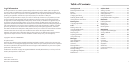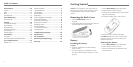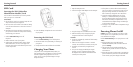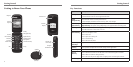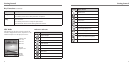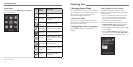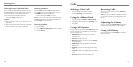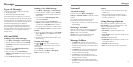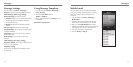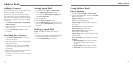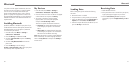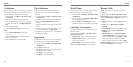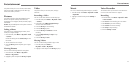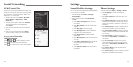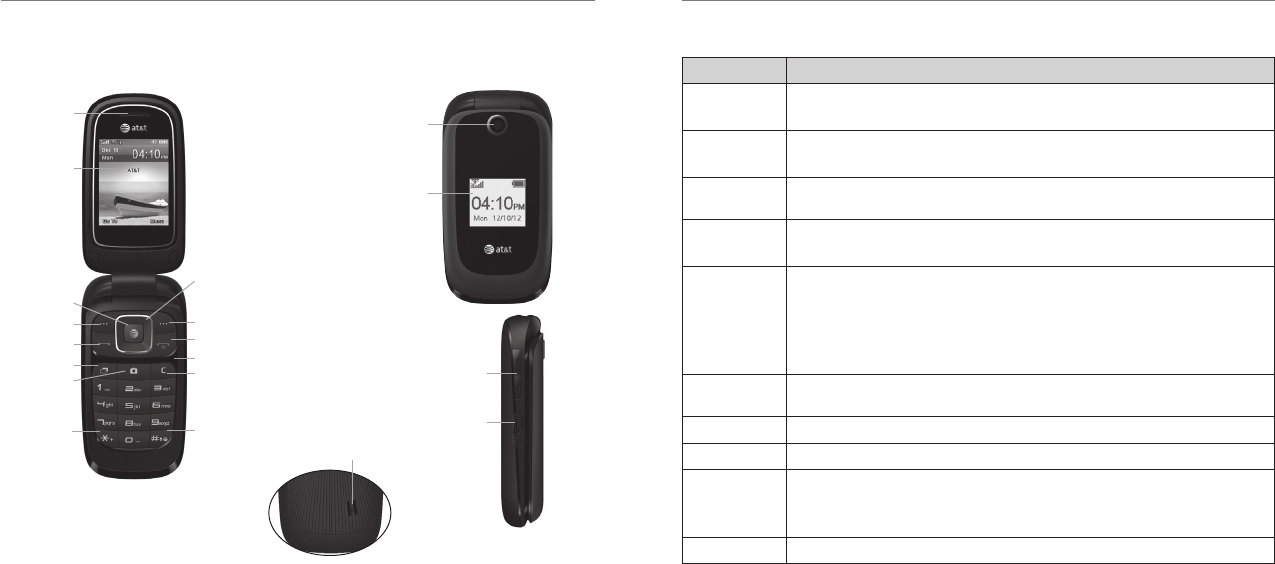
Getting Started
6
Getting Started
7
Getting to Know Your Phone
Earpiece
Left Soft Key
OK Key
Send Key
Task Key
Camera Key
Internal
Display
4-Way
Navigation Key
Right Soft Key
Power/End Key
Microphone
Clear & Back Key
# Key
* Key
(back)
Camera Lens
External
Display
Volume Up/
Down Keys
Charger/
Headset Port
Speaker
Key Description
OK Key From idle mode: Press to open att.net.
In lists and menus: Press to start an application/function.
4-Way
Navigation Key
From idle mode: Used to activate preset functions.
In lists, messages, and menus: Used to scroll up, down, left, and right.
Left Soft Key/
Right Soft Key
The bottom line of the display shows the options that can be selected using the Left and
Right Soft Keys. The options change depending on the application/function being used.
Send Key Press to answer calls or, after entering a phone number, press to dial.
From
idle
mode: Press to show a list of all calls.
Power/End Key Hold to turn the phone on/off.
Press to end a call.
Press to reject an incoming call.
Press to cancel dialing.
Press to return to idle mode.
Volume Up/
Down Keys
Adjust the volume of the phone.
Task Key
Press to perform multiple tasks and switch among various applications.
Camera Key Press to activate the camera.
Clear &
Back Key
Press to delete the character on the left of the cursor when entering text or numbers.
Hold to delete all characters during text entry.
Press to return to the previous page when navigating menus or browsing the Internet.
Number Keys
Press the number keys to enter a phone number.
Key Functions