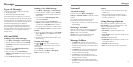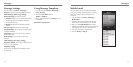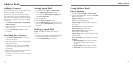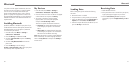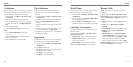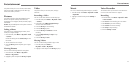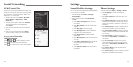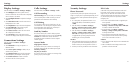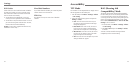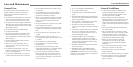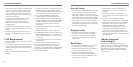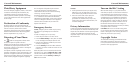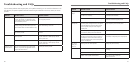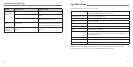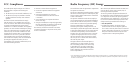30
Security Settings
Phone Password
A password can protect your phone and help avoid
illegal use. If your phone is password protected, you will
have to enter the correct password when the phone is
turned on.
• For a new phone, the protection function is not
activated by default, and the default password
is 0000.
• From idle mode, select Menu > Settings >
Security > Activate security codes > Phone
lock code to start or stop password protection.
• From idle mode, select Menu > Settings >
Security > Change security codes > Phone
lock code to change the phone’s password. It
is suggested that you change the password to
something you will easily remember.
NOTES:
• Please remember the password you set. Without it
your phone cannot be used normally and you will
need to contact your service provider to unlock it.
• Contact your service provider for more information.
PIN Codes
A PIN code is the personal identification code used
by the SIM card. Its purpose is to help you avoid
illegal use of your SIM card. The correct PIN code
should be entered when the new phone is first turned
on, otherwise the phone will only be able to make
emergency calls.
• For a new card, the default code is supplied by the
service provider.
• From idle mode, select Menu > Settings >
Security > Activate security codes > PIN code
to enable or disable the PIN code.
• From idle mode, select Menu > Settings >
Security > Change security codes > PIN code
to change the PIN code.
• If you enter the wrong PIN code three times in a
row, the phone will lock the SIM card and prompt
you to enter a PUK code to unlock it.
NOTES:
• If you change the PIN code, be sure to remember the
new number.
• PIN2 is needed for some settings. Use the same
procedure as for the PIN code.
31
Display Settings
From idle mode, select Menu > Settings > Display.
• Select Wallpaper and select a photo saved in
Pictures or Other files. This will be used as wallpaper,
which is shown in idle mode.
• Select Backlight duration to adjust the backlight
duration.
• Select Main menu view to set the main menu to
be displayed as List or Grid.
• Select Brightness to adjust the screen brightness.
• Select Keypad light to adjust how long the
backlight for the keypad remains on.
• Select Owner’s name to enter the owner name.
This is displayed in idle mode.
• Select Greeting to enter a text greeting to be
shown on the display when the phone is turned on.
Connections Settings
From idle mode, select Menu > Settings >
Connections.
• Select Bluetooth to set up your phone as a
Bluetooth device.
• Select Access point settings to add to, edit, or
view the access point list.
• Select Modem setting to choose the connection
method between your computer and the phone.
• Select Profile connect to create or edit the
connection data for a service provider.
Calls Settings
From idle mode, select Menu > Settings > Calls.
Call Forwarding
Call forwarding allows you to divert your incoming
calls to another phone number. Contact your service
provider for more information and availability.
Call Waiting
If a call comes in when you are already on a call, you
are notified with a call waiting tone. The phone shows
the number/name of the waiting call. Contact your
service provider for more information.
Send My Number
This function allows you to send or hide your phone
number when making calls. You can also select Set by
network. The network then chooses whether to
show/hide the phone number. This function requires
network support.
Answer Mode
Flip Open to Answer
This function allows you to answer an incoming call
by directly opening the flip, but without pressing the
Send Key or OK Key.
Any Key to Answer
This function allows you to answer an incoming call by
pressing any key on the keypad.
Settings Settings