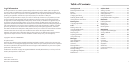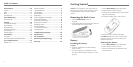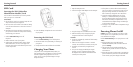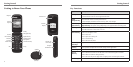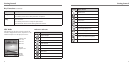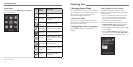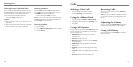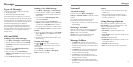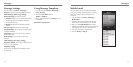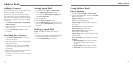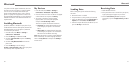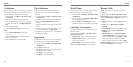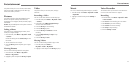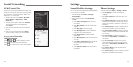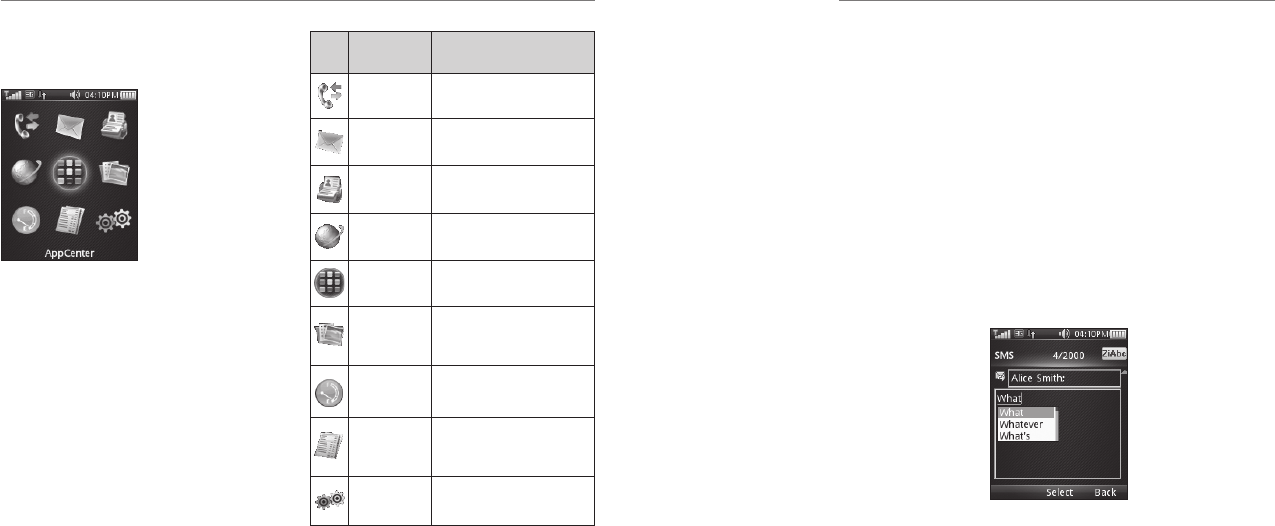
Icon What it
means
Description
Recent Calls
View missed and received
calls
Messaging
Send and read SMS or MMS
messages
Address
Book
Add and edit contacts
Mobile Web Access the web with att.net
AppCenter Online application store
My Stuff
Contains applications and
tools such as Alarm, Calendar,
and more
Data Balance Check data usage
AT&T Account
Balance
Check your phone’s account
balance
Settings
Set up and person alize
your phone
Entering Text
11
Getting Started
10
Additional charges may apply. For more information on these services, please refer to the Quick Start Guide included in your box or visit
www.wireless.att.com.
Main Menu
From idle mode, press the Right Soft Key for Menu to
access the main menu.
Changing Input Mode
You can enter text into your phone using the following
input methods: ZiAbc, abc, Abc (default input method),
ABC, and number input. You can also switch the
language between English and Spanish.
Current Text Mode
When you are in a field that allows characters to be
entered, the text input mode indicator is shown in the
upper right corner of the display.
Changing Input Mode or Language
Press the # Key and select an input method or
language.
Using Predictive Text (ZiAbc)
The predictive text method is based on a built-in
dictionary and generates words from the combination
of letters pressed.
1. Press each key once that corresponds to the letter
you want to enter. The letters are shown on the
display as they are entered. The list of candidate
words changes as each key is pressed.
2. When the candidate words are displayed, use the
4-Way Navigation Key to highlight a candidate
word and then press the OK Key to Select.
3. Press the 0 Key to insert a space or press the * Key
to select symbols.
4. Press the Clear & Back Key to delete the letter to
the left of the cursor. Hold the Clear & Back Key to
delete all entered text to the left of the cursor.