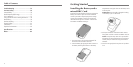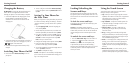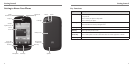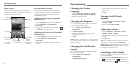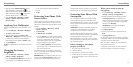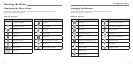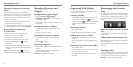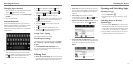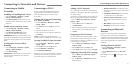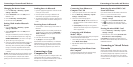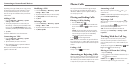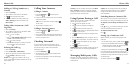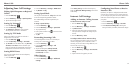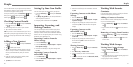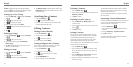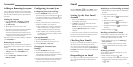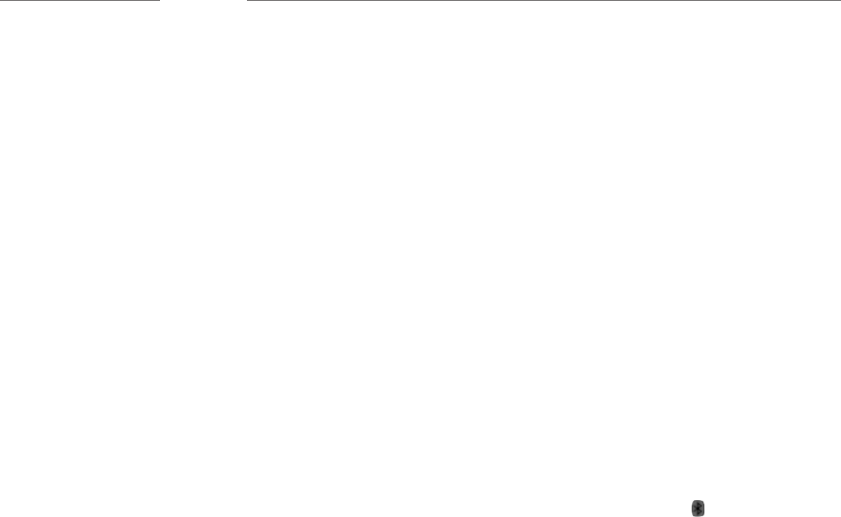
Adding a Wi-Fi Network
You can add a Wi-Fi network if the network does not
broadcast its name (SSID) or add a Wi-Fi network when
you are out of range.
To connect to a secured network, you first need to get
the security details from the network’s administrator.
1. Press the Home Key > Menu Key > System
settings > Wi-Fi.
2. Slide the Wi-Fi switch to the ON position.
3. Tap Add network.
4. Enter the network SSID (name). If necessary, enter
security or other network configuration details.
5. Tap Save.
Forgetting a Wi-Fi Network
You can make your phone forget the details of a Wi-Fi
network that you added—for example, if you don’t
want the phone to connect to it automatically or if it is
a network that you no longer use.
1. Press the Home Key > Menu Key > System
settings > Wi-Fi.
2. Slide the Wi-Fi switch to the ON position.
3. Tap the Wi-Fi network name and then tap Forget.
Adjusting Advanced Wi-Fi Settings
1. Press the Home Key > Menu Key > System
settings > Wi-Fi.
2. Press the Menu Key > Advanced to adjust the
following settings.
• Network notification: Get notifications in the
Status Bar when Wi-Fi is on and an open network
is available.
• Keep Wi-Fi on during sleep: Choose whether
or not to keep Wi-Fi on in Sleep mode.
• Avoid no Internet connections: Only use a
Wi-Fi network when the Internet connection is
good.
• MAC address: Check the MAC address.
• IP address: Check the phone’s IP address.
Connecting to Bluetooth
Devices
Bluetooth is a short-range wireless communication
technology. Phones or other devices with Bluetooth
capabilities can exchange information wirelessly within
a distance of about 32 feet (10 meters). The Bluetooth
devices must be paired before the communication is
performed.
Turning Bluetooth On/O
1. Press the Home Key > Menu Key > System
settings > Bluetooth.
2. Slide the Bluetooth switch to the ON or OFF
position.
When Bluetooth is on, the
icon will appear in the
Status Bar.
20 21
Connecting to Networks and Devices
Connecting to Mobile
Networks
Enabling or Disabling Data Access
1. Press the Home Key > Menu Key > System
settings > Mobile networks.
2. Check Data enabled to enable data access over
the mobile network. Clear the check box to disable
data access.
Enable Always-on Data Access
1. Press the Home Key > Menu Key > System
settings > Mobile networks.
2. Check Always-on mobile data to allow
applications to update data automatically.
IMPORTANT: When you enable this option, more
data traffic will be generated for automatic updates of
applications data. Your phone will also consume more
power.
Getting Data Services When
Roaming
1. Press the Home Key > Menu Key > System
settings > Mobile networks.
2. Check Data roaming.
IMPORTANT: Depending on your service provider
and rate plan, data roaming may incur significant
roaming charges.
Connecting to Wi-Fi
Wi-Fi is a wireless networking technology that can
provide Internet access at distances of up to 100
meters, depending on the Wi-Fi router and your
surroundings.
Turning Wi-Fi On and Connecting
to a Wi-Fi Network
1. Press the Home Key > Menu Key > System
settings > Wi-Fi.
2. Slide the Wi-Fi switch to the ON position to turn
on Wi-Fi.
3. Tap a network name to connect to it.
4. If the network is secured, enter the password and
tap Connect.
NOTE: Your phone automatically connects to
previously used Wi-Fi networks when they are in range.
Getting Notified of Open Networks
1. Press the Home Key > Menu Key > System
settings > Wi-Fi.
2. Slide the Wi-Fi switch to the ON position.
3. Press the Menu Key > Advanced.
4. Check Network notification.
When Wi-Fi is on, you receive notifications in the Status
Bar when your phone detects an open Wi-Fi network.
Uncheck the option to turn off notifications.
Connecting to Networks and Devices